If you want to avoid password entry at start up, just follow the below instructions.
· Open Administrative tools in control panel à Local policy.
· Select accounts à select password policiesà Set minimum password length to 0.
This should be enough to stop password from being entered at start up. I have received some criticism for asking users to set their password length to 0 and 1 agree to some of the potential security risks.
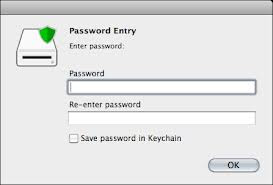
Here is one better way to do it.
- STARTà RUN and enter "control userpassword2"
- Select the user you would like to have auto logon set to and then uncheck "Users must enter a user name and password to use this computer". Ok out.
- Go to START àRUN and enter "control userpasswords" and clicking on "change the way users log on or off", and checking both "Use the welcome screen" and "Use Fast User switching".
There is another way to get to the same screen. Try this to auto logon 1.
- In command prompt, type: rundll32 netpwlwiz.dll, UsersRunDll 2.
- User Accounts dialog box will appear.
- In that, clear the "Users must enter a user name and password to use this computer" check box and click ok.
- Enter the user name and password of the account you want to automatically log on.
Now Reboot and see it happen.
Another method:
- Right-click on the Network Neighborhood icon.
- Select Properties from the context menu that drops down.
- Click on the configuration tab.
- Select windows logon from the primary logon menu.
- Click ok, and then respond No when windows prompt you to restart your pc.
- Click the start button, and then select settings, then control panel Double-click the password icon.
- Click the User Profiles tab.
- Select "All users of this computer use the same preferences and desktop settings".
- Click the change Password tab, and then click the change Windows Password button. Enter a blank Password. Then click OK.
The next time you start up the computer, you wont be asked for a User ID and password.
