Wednesday, 5 October 2016
How to install CyanogenMod 13 on your Android device
How to install CyanogenMod 13 on your Android device
Google’s freshest and greatest Android version 6.0 Marshmallow is now officially announced.However, if your Android device is popular enough, you wouldn’t have to wait long to get Android Marshmallow on it, thanks to ROMs like CyanogenMod 13 aka CM13.
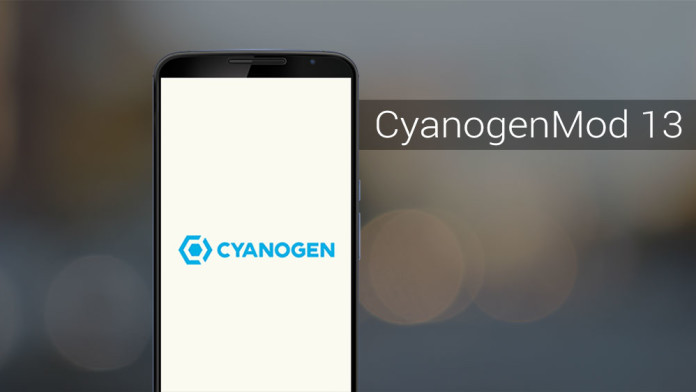
If you are already running CyanogenMod 12/12.1 on your Android device, you have no reason to not upgrade your device to CM13. Even though the ROM does not offer any major new feature right now, Marshmallow in itself brings about a lot of bug fixes and performance improvements compared to Lollipop that makes the jump to CM13 worth it. Some of these new features include an app permissions manager, Direct Share, native fingerprint scanner support and APIs, automatic app data backup to Google Drive, and more.
Step 2: With the ROM transferred, reboot your Android device into recovery mode. This usually involves switching off the device and then booting it into recovery by pressing and holding the volume and power buttons in a specific key combination.
Step 3: Once your device has booted into recovery mode, you need to wipe the /data and /system partitions. Head over to the ‘Wipe’ option, and then swipe the bar at the bottom to do a factory reset.
Do not use the format data option as it will wipe the internal storage of the device. To format the system partition, tap on ‘Advanced Wipe’, select ‘System’ from the list of partitions and then swipe the bottom bar to the right to confirm your selection.
Step 4: Now, install CyanogenMod on your device by tapping on ‘Install’ button in TWRP and then navigating to the CM ROM zip file that you had transferred to the device in Step 1. If you are unable to find the ZIP file, make sure to check that you are inside /sdcard sub-directory.
Step 5: Reboot your device by tapping the ‘Reboot system’ option. The first boot can take its own sweet time so be patient. In case your device does not boot into Android after 10-15 minutes and is still stuck at the boot logo, repeat the steps from above and reflash the ROM.
Step 6: Once your device reaches the homescreen, let it idle for a few minutes. You still need to install Google’s suite of apps and services, so switch of your device and reboot it back into Android. Then simply tap on ‘Install’ and select the ‘Gapps’ ZIP file that you had transferred to the device in Step 1.
After the ZIP file has been installed, reboot your device back into Android. You can proceed to set it up by logging into your Google account and downloading your favourite apps and games.
If you are facing any other issue while installing CyanogenMod 13 on your Android device, drop in a comment below and I will help you out.
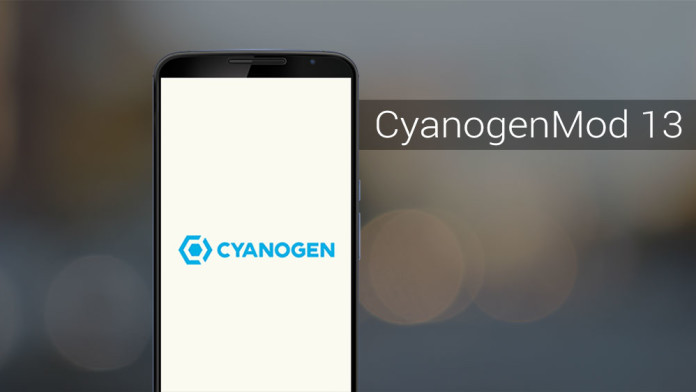
If you are already running CyanogenMod 12/12.1 on your Android device, you have no reason to not upgrade your device to CM13. Even though the ROM does not offer any major new feature right now, Marshmallow in itself brings about a lot of bug fixes and performance improvements compared to Lollipop that makes the jump to CM13 worth it. Some of these new features include an app permissions manager, Direct Share, native fingerprint scanner support and APIs, automatic app data backup to Google Drive, and more.
Prerequisites:
- Backup any important data from your android device as a complete wipe will be required during the flashing process.
- Enable USB debugging option on your device: Settings > Development Options > USB debugging.
- Nexus 5x must be rooted, unlocked and installed with a recovery tool like TWRP or CWM.
- Your device must be charged to at least 60% of power.
Disclaimer: droidupdatez cannot be held responsible for any damage or claims from readers if the procedure does not yield the required results or if the smartphone is bricked. Hence, users are advised to proceed with caution.
How to install CM13
Step 1: Transfer the CyanogenMod 13 ROM and the Gapps ZIP file to the internal storage of your device. It is always recommended that you cross check to make sure that you have downloaded the right version of CyanogenMod and the Google Apps package.
Step 2: With the ROM transferred, reboot your Android device into recovery mode. This usually involves switching off the device and then booting it into recovery by pressing and holding the volume and power buttons in a specific key combination.
Step 3: Once your device has booted into recovery mode, you need to wipe the /data and /system partitions. Head over to the ‘Wipe’ option, and then swipe the bar at the bottom to do a factory reset.
Do not use the format data option as it will wipe the internal storage of the device. To format the system partition, tap on ‘Advanced Wipe’, select ‘System’ from the list of partitions and then swipe the bottom bar to the right to confirm your selection.
Step 4: Now, install CyanogenMod on your device by tapping on ‘Install’ button in TWRP and then navigating to the CM ROM zip file that you had transferred to the device in Step 1. If you are unable to find the ZIP file, make sure to check that you are inside /sdcard sub-directory.
Step 5: Reboot your device by tapping the ‘Reboot system’ option. The first boot can take its own sweet time so be patient. In case your device does not boot into Android after 10-15 minutes and is still stuck at the boot logo, repeat the steps from above and reflash the ROM.
Step 6: Once your device reaches the homescreen, let it idle for a few minutes. You still need to install Google’s suite of apps and services, so switch of your device and reboot it back into Android. Then simply tap on ‘Install’ and select the ‘Gapps’ ZIP file that you had transferred to the device in Step 1.
After the ZIP file has been installed, reboot your device back into Android. You can proceed to set it up by logging into your Google account and downloading your favourite apps and games.
If you are facing any other issue while installing CyanogenMod 13 on your Android device, drop in a comment below and I will help you out.
Available link for download