
Android is a great OS in every sense, fully customizable, millions of free and paid apps, tons of launchers and availability of all the high-end games are some of its advantages. The only drawback you could find in Android is its battery consumption. If compared to the other operating systems, you could feel that the Android phones consume battery faster. So to solve this issue, we have some tips for saving battery on your Android phone.
Follow these tips one by one!
1. Display Consumes the Largest Part
Your mobile screen consumes a lot more power than any other application/process. Don’t toggle the display again and again. Try to keep the display off when your battery is low, this will make it last longer.
2. Reduce Screen Brightness
As screen consumes a lot of power, you must keep the brightness to the least level.Low brightness low consumption!
3. Stop Wireless Communication
Turn on mobile data, WiFi, NFC, Bluetooth and GPS only when you need them. All of these consume a lot of power and should be kept off all the time.It save a lot of energy!
4. Give Preference To WiFi
If you can have access to a WiFi network, then you must use it instead of mobile data. Mobile data consumes much more power than WiFi and hence should always be avoided.
5. Turn Off Auto Sync
Most applications you install sync files with their servers after every set interval. The syncing process should be run manually and for only the app you want to sync data for.
6. Use a Minimum Number of Widgets
Widgets use power to be live and to display the changes. They are always working in the background. You should not use many widgets together.It will save the battery and increase it timing.
7. Don’t Use Live Wallpapers
Live wallpaper are very power greedy and drain your Android mobile’s battery very fast. You should turn them off when you want to squeeze some more time out of your battery, or better, don’t use them.
8. Kill Applications Manually or Using Some Task Killer Application
When you leave an application, it continues to run in the background. This is done to reduce the time it takes to start-up, and give you a better experience. But being in RAM they all consume battery. Either end them using your phones task manager or use some third-party application.It will also save a lot of enerhy by cancel the unwanted applications.
9. Use Black Background
If your phone has an AMOLED screen, then you must use some black image as a background. This will reduce the battery consumption for display manifolds. Also choose a dark theme if possible.Black uses low brightness and it saves energy!
10.Setting Screen Timeout to the Least Value
Screen timeout is the duration after which your screen’s backlight goes off, when left untouched. Setting it to a lesser value will save battery of your Android phone.
11. Turn off Haptic Feedback
Haptic feedback is a phenomenon by which your phone gives a feedback in the form of vibration when you touch the screen. Though this is helpful while typing, but it consumes high resources. You should turn it off to save your phone’s battery.
12. Activate The Power Saving Mode
You must activate power saving mode whenever you are not playing gamesor running some resource extensive app. The power saving mode by default limits the CPU usage, decreases the screen’s brightness, disables the data connection whenever the screen is off and turns off the haptic feedback. Precisely, this does most of the things you need to save battery of your Android phone.
13. Restrict Background Data
Many application like Gmail, Google PlayStore and many others collect and send data to their servers in the background. This drains your battery at a very faster speed. To stop this you can restrict the data usage by enabling it from “Settings > Data Usage“, then click on options and select “Restrict background data“.
14. Don’t Install Resource Intensive Apps
There are many apps that use huge resources, you can figure them out by navigating to “Settings > Battery” on a Samsungmobile. This will show you all the programs & Android services that are using up the battery. You can use this feature to monitor high battery drainer apps and then get rid of them.
15. Update Apps
App Developers are always working on their apps to make them better, faster, more interactive and make them use less resources. They always try to make them consume less battery power. So always keep your apps updated.This willsave the battery life time and keep your cell up to date!
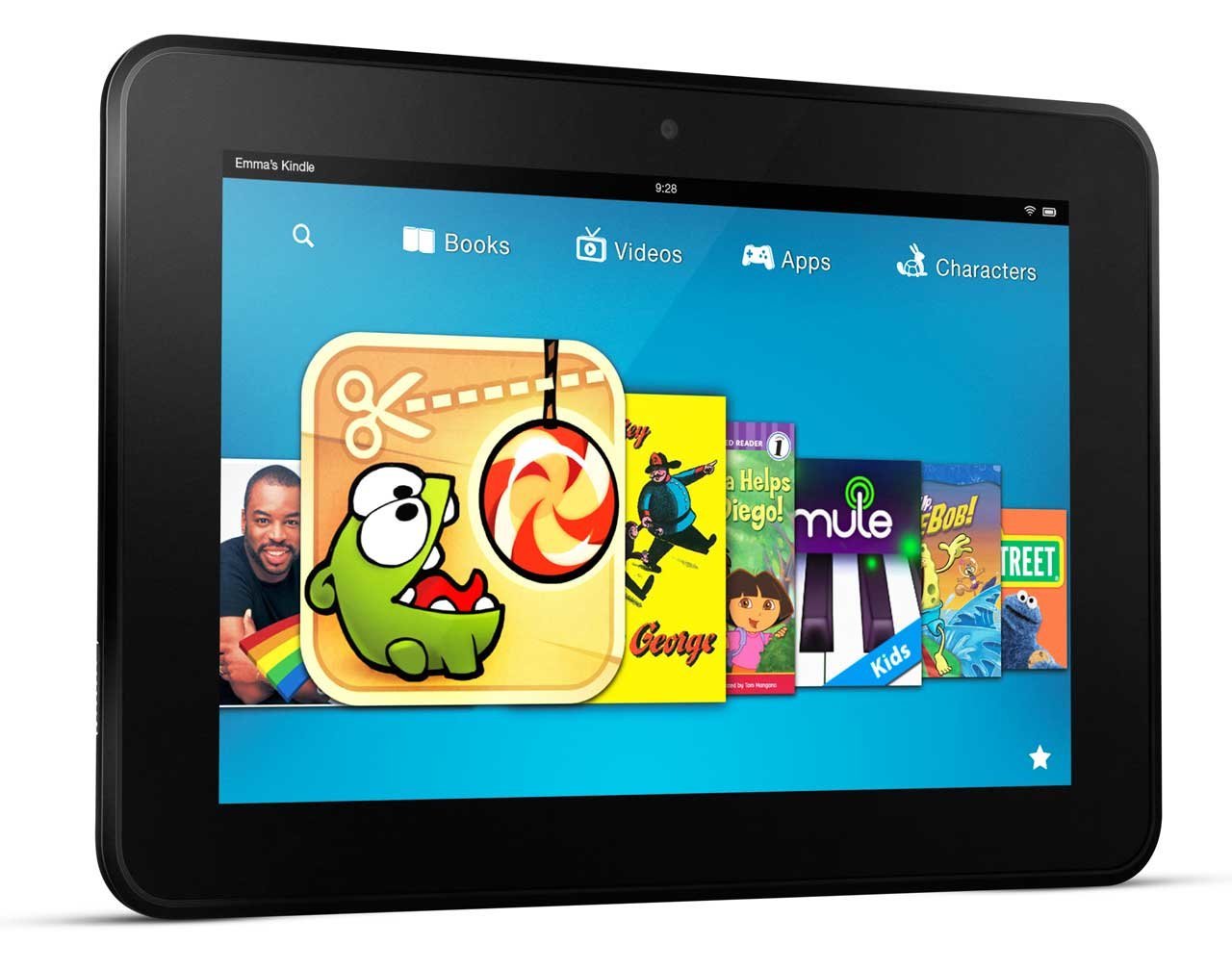









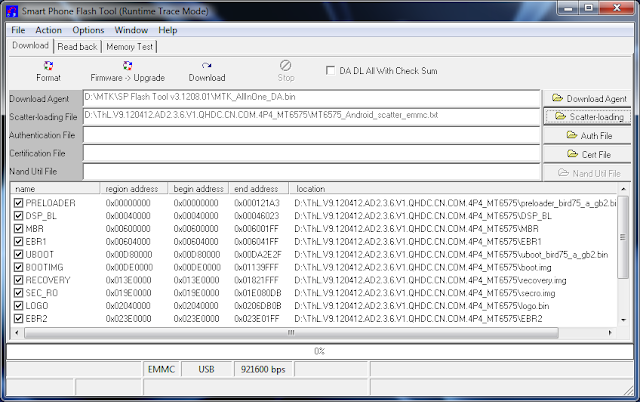




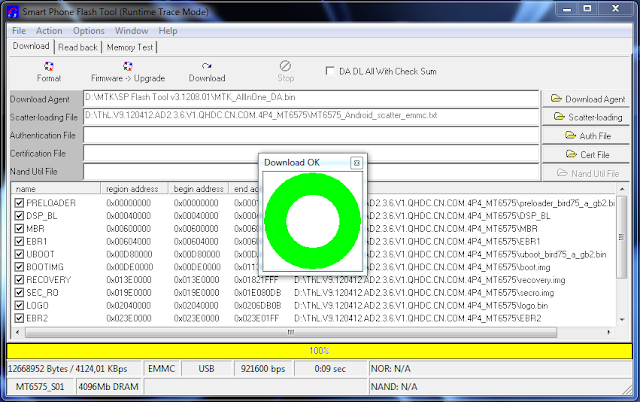
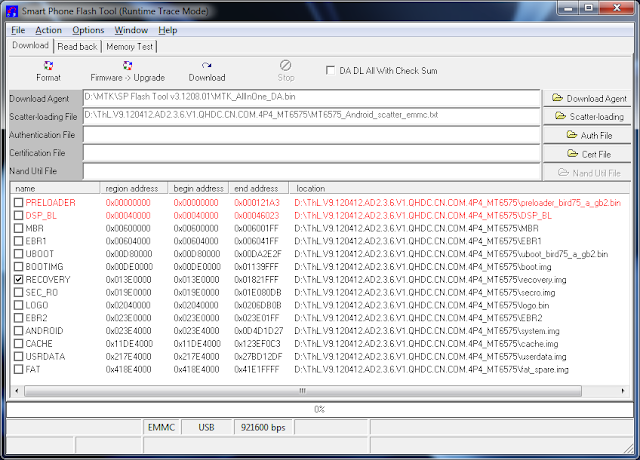
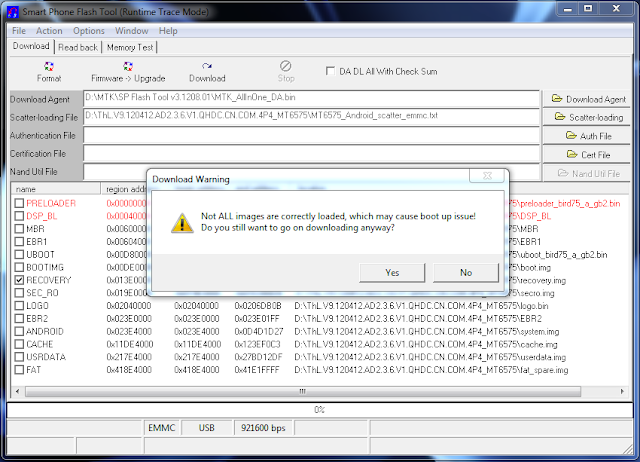
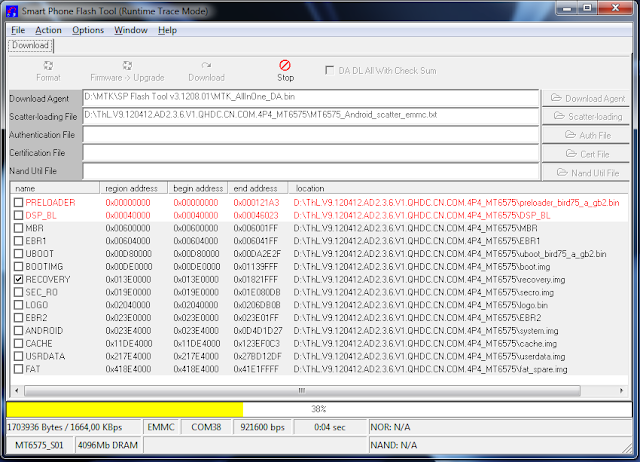
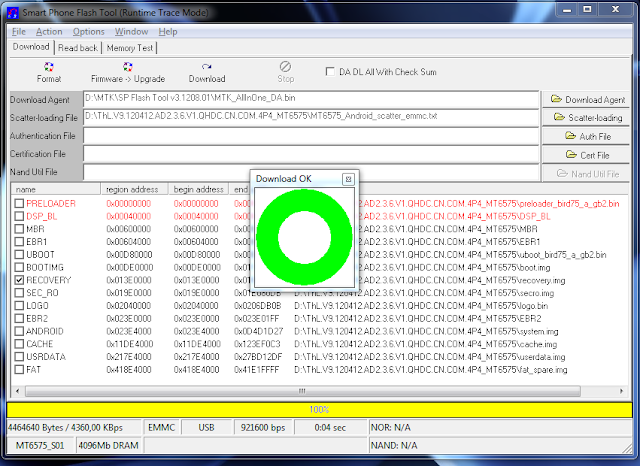









 There are few steps away for any android phone hard reset to get all settings to default so that it get easy to convert into another network provider-
There are few steps away for any android phone hard reset to get all settings to default so that it get easy to convert into another network provider- 
