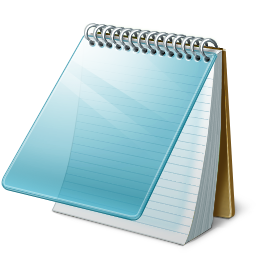10 Secrets Of Window 7 Tips n Tricks You Didnt Know!!
Hi, in this article am gonna tell you about window 7 top 10 secrets that your dont know.Window 7 become a most popular OS because of its simpleness and user friendly. although you are using this OS but there are many things or secrets which you dont know. I have tried to show some important and useful tips of window 7, hope you enjoy it.
1: Change the background of windows media player: Go to Run and type
“Regedit”, It will open a registry editor.
Locate this key in registry editor
HKEY_CURRENT_USERSoftwareMicrosoftMediaPlayerPreferences
Double click on the key LibraryBackgroundImage and enter a value between 0 to 6 (each number represents a background).
Done!
2: Move open windows:
If we press
windows logo key + arrow key, then we will see the hover window is moving in the different sides according to the pressed arrow key.
We can also minimize our opened hover window by pressing
windows logo key + two times down arrow key.
Done!!
3:Windows 7 trick to access hidden themes:
Windows 7 doesn’t come bundled with a huge set of themes with it, so here is a simple windows 7 trick by which we can use windows 7 themes which aren’t made for us.
Just type
C:WindowsGlobalizationMCT in the search box of start button and press enter.
You will see some folders of themes which are made for other countries like USA and Canada.
Done!!
4:Install windows 7 on netbook with a pendrive or flash drive:To install windows 7 on a net book with a pen drive, Take a 4GB pen drive and format it with FAT32 file system, Then just copy an
ISO image to the pendrive by xcopy d: e: /d /e (where d: is the DVD drive which contains windows cd in it and e: is the pen drive location). It will create a bootable pen drive by which you can easily install windows 7 on netbook.
5:Zoom in and Zoom out in an easy way:Windows 7 made accessing of magnifier lot more easier than its predecessor, to zoom in press windows key and
+ and to zoom out press windows key and
-Done!!
6: New windows 7 calculator: New windows 7 calculator looks like vista one, but if you look it closely then you will find a lot of advance modes like standard, scientific, programmer and statistics.
These modes support thousands of operations to solve a complex problem. To activate any of the mode just click on view and select mode.
Done!!
7:Experience the new windows 7 WordPad:The all new windows 7 WordPad supports format like .docx and .odt, so now you don’t need to download Microsoft office 2007, in order to open a MS office 2007 word document.
Done!!
8:Burn Cd and Dvd’s with windows 7 built in burner:Now you can burn with widow 7 burner easily.
Windows 7 provides its own burner to burn cd’s and Dvd’s, So we don’t need to download softwares like nero to burn ISO.
To burn an ISO file, Right click on the ISO file and select Burn Disc image, or easier just double click the ISO file.
Done!!
9:Change the order of taskbar options:
Many windows users worry for their taskbar, so if you are one of them, Here is a great news.
You can easily arrange the taskbar options in any order by
dragging and dropping.10:Make a system repair disc:
Almost all versions of windows supports this handy feature, making system repair disc is helpful in situations when we are facing problems booting windows.
System repair disc restore the windows to an old state without affecting your hard disk data. To create a system repair disc go to start, then maintenance and then create a system repair disc.
Available link for download