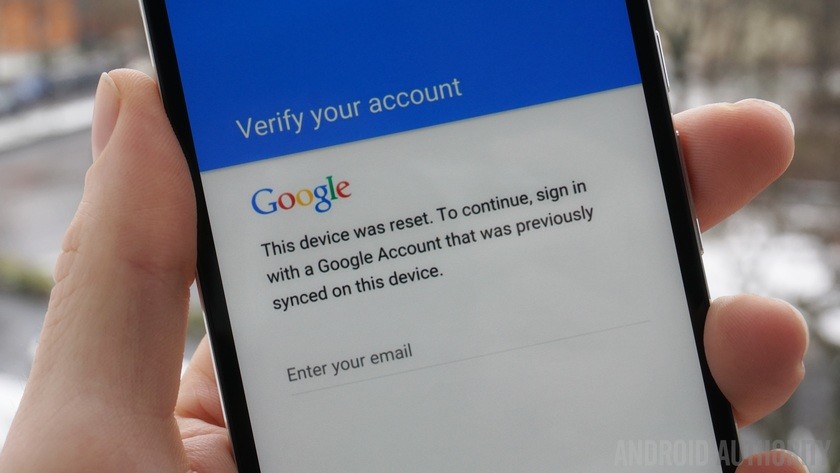In this guide, I’ll be explaining how to bypass or remove the Anti-theft protection on your Blackberry 10 device in case you never set such or you forgot your login credentials. The Anti-theft protection is a security feature which is meant to help you track, block or wipe your Blackberry 10 device if it gets lost or stolen
With BlackBerry 10 OS version 10.3.2, your privacy and security are further enhanced with the introduction of Anti-Theft Protection within BlackBerry Protect.
Provided you have confirmed your BlackBerry ID, Anti-Theft Protection associates your BlackBerry ID with your device, and provides you with the ability to disable your device using a new Flag as Stolen option.
When used, Flag as Stolen will erase your device memory and disable your device, unless the BlackBerry ID which was used to setup the device originally with Anti-Theft Protection, is entered on the device.
In other words, unless your device is returned to you, no one else will be able to setup the device again since they do not know your BlackBerry ID credentials.
It was said you cant downgrade to 10.3.1 but i was able to discover Q10 10.3.1 that support all bb10 model with 10.3.2.2639 to downgrade.
DOWNLOADS LINK
With BlackBerry 10 OS version 10.3.2, your privacy and security are further enhanced with the introduction of Anti-Theft Protection within BlackBerry Protect.
Provided you have confirmed your BlackBerry ID, Anti-Theft Protection associates your BlackBerry ID with your device, and provides you with the ability to disable your device using a new Flag as Stolen option.
When used, Flag as Stolen will erase your device memory and disable your device, unless the BlackBerry ID which was used to setup the device originally with Anti-Theft Protection, is entered on the device.
In other words, unless your device is returned to you, no one else will be able to setup the device again since they do not know your BlackBerry ID credentials.
It was said you cant downgrade to 10.3.1 but i was able to discover Q10 10.3.1 that support all bb10 model with 10.3.2.2639 to downgrade.
DOWNLOADS LINK