Showing posts with label device. Show all posts
Showing posts with label device. Show all posts
Saturday, 17 December 2016
Android N update schedule for Samsung Galaxy Device
Android N update schedule for Samsung Galaxy Device
Samsung took more time than expected to release the Android 6.0 Marshmallow update to its flagship devices. The company started rolling out the firmware in January this year, months after its counterparts had taken the leap, and most of the flagship devices received it just a few weeks ago. However, it is said to be planning to push out Googles latest operating system Android N to some of its flagship devices this year.
 Google unveiled Android N at its annual developer conference event I/O 2016. The beta version of the firmware is currently available for download but actual release of the OS is expected to happen after a couple of months.
Google unveiled Android N at its annual developer conference event I/O 2016. The beta version of the firmware is currently available for download but actual release of the OS is expected to happen after a couple of months.
The Android N update schedule for its devices, however, SamMobile has reported, citing insiders, that devices like the Galaxy S6, Galaxy S6 edge, Galaxy S6 edge+, Galaxy S7, Galaxy S7 edge, and Galaxy Note 5 will be the first to get the new firmware, and it is expected to happen in the fourth quarter of this year. It went on to claim that the OS should come to the Galaxy Tab S2 sometime next year.
The public beta of the firmware is currently available to Google Nexus phones via OTA (over-the-air), but it is just for testing. It comes with features like multi-window, direct reply notifications, Google Assistant, Clear All, Improved file browser, VR interface, bundled notifications, Data saver, Extra power efficiency and improved Java 8 language support.

The Android N update schedule for its devices, however, SamMobile has reported, citing insiders, that devices like the Galaxy S6, Galaxy S6 edge, Galaxy S6 edge+, Galaxy S7, Galaxy S7 edge, and Galaxy Note 5 will be the first to get the new firmware, and it is expected to happen in the fourth quarter of this year. It went on to claim that the OS should come to the Galaxy Tab S2 sometime next year.
The public beta of the firmware is currently available to Google Nexus phones via OTA (over-the-air), but it is just for testing. It comes with features like multi-window, direct reply notifications, Google Assistant, Clear All, Improved file browser, VR interface, bundled notifications, Data saver, Extra power efficiency and improved Java 8 language support.
Available link for download
Saturday, 3 December 2016
Pixel C does not appear in device manager of PC
Pixel C does not appear in device manager of PC
Hi.
When I connect Pixel C to PC, PC does not recognize it and it does not appear even in device manager. (Even "unknown device" doesnt appear)
And my Pixel C says weird message "USB supplying power to attached device", which I havent never seen. I attached screenshots of that message.
And what is worse, charging Pixel C is also very unstable. Sometimes I can charge, but sometimes I cant charge.
Of course I cant use adb command. However, strangely, I can use fastboot command in bootloader.
I thought there was physical issue in USB type C terminal because even charging was unstable.
However, the fact that I can use fastboot command means there isnt always physical issue in USB terminal? Im confused.
I tried several kinds of USB cable, but same result. A weeks ago, there wasnt any problem in my Pixel C.
Please help me! What is the problem?
Pixel Cs USB terminal has broken? I dont want to believe, though.
When I connect Pixel C to PC, PC does not recognize it and it does not appear even in device manager. (Even "unknown device" doesnt appear)
And my Pixel C says weird message "USB supplying power to attached device", which I havent never seen. I attached screenshots of that message.
And what is worse, charging Pixel C is also very unstable. Sometimes I can charge, but sometimes I cant charge.
Of course I cant use adb command. However, strangely, I can use fastboot command in bootloader.
I thought there was physical issue in USB type C terminal because even charging was unstable.
However, the fact that I can use fastboot command means there isnt always physical issue in USB terminal? Im confused.
I tried several kinds of USB cable, but same result. A weeks ago, there wasnt any problem in my Pixel C.
Please help me! What is the problem?
Pixel Cs USB terminal has broken? I dont want to believe, though.
from xda-developers http://ift.tt/2agmybF
via IFTTT
Available link for download
Saturday, 26 November 2016
How To Install Ubuntu Touch On Android Device The Easy Way
How To Install Ubuntu Touch On Android Device The Easy Way
Installing Ubuntu Touch has become quite easy these days and Android enthusiasts and developers across the globe have already started testing this brand new OS onto their devices. Ubuntu Touch brings a new platform to mobile devices and opens new opportunities to the developers. As we know, some of the BQ and Meizu devices officially run Ubuntu OS as part of their OEM and the OS is quite impressive.

Ubuntu developers have made the installation quite easy. It starts with just a couple of Linux commands and the installation process starts. It will verify your device and download and flash the software for you automatically. So you don’t need to worry about bricking your device by flashing the wrong file. However, you will need to connect your mobile device to a PC running Linux based OS and issue commands using ADB and Fastboot.
Follow the instructions below and get the server URL from the download section. Before you proceed, backup everything and read the instructions first. There are two methods. First will completely remove your previous ROM and perform a clean install. However, if you don’t want to lose your previous ROM, then go through the MultiROM method. This will help you install Ubuntu Touch OS alongside your primary OS.
Note: Needs a bootloader unlocked device.
[lock]OnePlus One:
Ubuntu developers have made the installation quite easy. It starts with just a couple of Linux commands and the installation process starts. It will verify your device and download and flash the software for you automatically. So you don’t need to worry about bricking your device by flashing the wrong file. However, you will need to connect your mobile device to a PC running Linux based OS and issue commands using ADB and Fastboot.
Follow the instructions below and get the server URL from the download section. Before you proceed, backup everything and read the instructions first. There are two methods. First will completely remove your previous ROM and perform a clean install. However, if you don’t want to lose your previous ROM, then go through the MultiROM method. This will help you install Ubuntu Touch OS alongside your primary OS.
Note: Needs a bootloader unlocked device.
Download Ubuntu Touch URL for Android
Code: ubuntu-device-flash -v –server=http://system-image.ubports.com touch –channel=ubuntu-touch/stable –device=bacon –bootstrap
MultiROM file: (MultiROMMgr-UT.apk)
For more devices ? Visit Ubuntu Page
Or visit XDA forum page for your device to get the Code:
[/lock]
Install Flash Factory Images On Android Devices Using Fasboot
Step 1: Enable USB Debugging on your device. To do so, go to Settings>About Phone> Tap on the Build Number several times until you get a new Developer Options in theSettings. Open Developer Options and enable USB Debugging from there. Trust the connection by allowing it when you connect it to your PC for the first time. Also, enable OEM Unlock from Developer Options; if such an option is available.
Step 2: Make sure you have Ubuntu or Linux based OS running on your PC and open terminal on it. Now connect your device to PC and issue the following command to install necessary drivers to perform operation:
sudo apt-get install ubuntu-device-flash phablet-tools
Step 3: Now turn off your Android device completely and unplug it from your PC.
Step 4: Boot into the bootloader or Fastboot mode. To do so, turn off your device and then press and hold volume down + the power button simultaneously for a few seconds. When you see the bootloader/Fastboot screen, connect your device to the PC using a USB cable.(Choose Fastboot if option is available) For an alternative method look at the end of this method.
Step 5: Connect your device to PC and launch terminal on PC.
Step 6: Now issue the following command in the command prompt to check your device connectivity
fastboot devices
Step 7: Now issue the following command to start the installation process:
ubuntu-device-flash -v --server=http://system-image.ubports.com touch --channel=ubuntu-touch/stable --device=bacon --bootstrap
Note: Now, each port for a device has its own system-image server owned by some community member. This means they support OTA updates and can be installed using ubuntu-device-flashscript with --server="<url>" parameter. The one listed above is for OnePlus One. Check out the code from download section or from Ubuntu website from source. Hence the code:
ubuntu-device-flash -v --server=<url for your device>
Step 8: Once done, reboot.
Once the operation completes, you can now enjoy your new Ubuntu ROM.
How to boot into bootloader or Fastboot mode using ADB
You can also issue the following command through your terminal in order to boot into the bootloader. Connect your device to the PC and open terminal. Once into terminal, issue the following command in Linux OS:
sudo adb reboot bootloader
How to install Ubuntu Touch using MultiRom
Step 1: Download the temporary version of MultirROM manager.
Step 2: Install the .apk file (if you already have MultiROM manager installed, then uninstall it first)
Step 3: Open the app and install MultirROM v32j, Recovery 2015-06-07 (It will say you have it already installed, this is just a workaround to get ubuntu touch work. YOU NEED TO INSTALL THIS ANYWAY) and kernel for your android version
Step 3: When it’s done installing and booted back up, you can install Ubuntu Touch going through the Method 1 above.
Available link for download
Sunday, 23 October 2016
Get Android N Emojis For Any Rooted Android Device
Get Android N Emojis For Any Rooted Android Device
Google introduced many new features and functionalities with the Android N Developer preview. For the first time ever, the Android OS holds more emojis than the iOS or any other operating system. Unfortunately, not all Android devices run on the Android N and not all the smartphones will be able to see or use the emojis from the latest Unicode. However, developers have extracted the Unicode module and can be flashed onto any rooted devices that enable us to see and use the Android N emojis.

Use Android N Emojis ? EmojiPedia
Warning: Please back up your font in /system/fonts/NotoColorEmoji.ttf prior to flashing. Also, take a Nandroid backup before you proceed. Reader’s discretion is advised.
2. Make sure you have latest device drivers setup on your PC in order to transfer the files to your device’s internal storage. Get it from the official page of your device manufacturer.
Step 2: Transfer all the necessary files to you device’s internal storage or SDcard. Place the files where you can easily locate it.
Step 3: Now boot into TWRP recovery. To do so, turn off your device completely and then press and hold the power button and volume down key for a few seconds. Once you see the TWRP logo that means you have successfully booted into the recovery. Alternatively, if you have rooted device, then use Android apps like the Quick boot or Boot Smart.
Step 4: Once into TWRP, take a Nandroid backup. To do so, tap Backup option and select all the partitions including the system, data, boot, recovery, EFS and cache (optional).
Step 5: Now return to the home screen again and tap Install option. Navigate to the Emoji package file on your internal storage and select it.
Step 6: Now swipe right on the confirmation action button below to install the Emoji package.
Step 7: Once installation completes, you can wipe the Dalvik cache or simply choose reboot to systemoption.
That’s it. Once you reboot, you can now start seeing new Android N emojis.

Download Android N Emojis
Flashable Android N Emojis ? Download [Mirror] | File: Android_N_Emojis.zip
Use Android N Emojis ? EmojiPedia
Warning: Please back up your font in /system/fonts/NotoColorEmoji.ttf prior to flashing. Also, take a Nandroid backup before you proceed. Reader’s discretion is advised.
How to Install Android N Emojis For Any Rooted Android Device?
Prerequisites
1. Make sure you have a custom recovery installed on your device.
2. Make sure you have latest device drivers setup on your PC in order to transfer the files to your device’s internal storage. Get it from the official page of your device manufacturer.
Installation Instructions:
Step 1: Download the Emoji package from above.
Step 2: Transfer all the necessary files to you device’s internal storage or SDcard. Place the files where you can easily locate it.
Step 3: Now boot into TWRP recovery. To do so, turn off your device completely and then press and hold the power button and volume down key for a few seconds. Once you see the TWRP logo that means you have successfully booted into the recovery. Alternatively, if you have rooted device, then use Android apps like the Quick boot or Boot Smart.
Step 4: Once into TWRP, take a Nandroid backup. To do so, tap Backup option and select all the partitions including the system, data, boot, recovery, EFS and cache (optional).
Step 5: Now return to the home screen again and tap Install option. Navigate to the Emoji package file on your internal storage and select it.
Step 6: Now swipe right on the confirmation action button below to install the Emoji package.
Step 7: Once installation completes, you can wipe the Dalvik cache or simply choose reboot to systemoption.
Available link for download
Saturday, 22 October 2016
HW Unlocker Version 1 0 ★★★★★ Unlock HuaWei Device
HW Unlocker Version 1 0 ★★★★★ Unlock HuaWei Device
HW Unlocker Version 1.0 ?????(Unlock HuaWei Device)

- This software is Free and Doesnt require any box or dongle, Just register an account at https://www.hwunlock.com and active it then can start to use. Well, Some functions will require credits. But you can buy that online or buy that from our reseller.
Please share
Available link for download
Wednesday, 5 October 2016
How to install CyanogenMod 13 on your Android device
How to install CyanogenMod 13 on your Android device
Google’s freshest and greatest Android version 6.0 Marshmallow is now officially announced.However, if your Android device is popular enough, you wouldn’t have to wait long to get Android Marshmallow on it, thanks to ROMs like CyanogenMod 13 aka CM13.
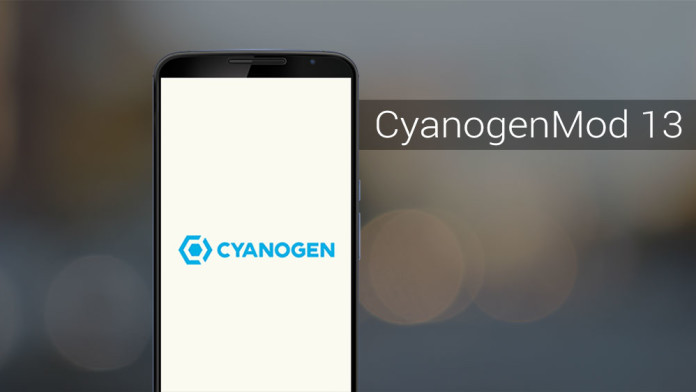
If you are already running CyanogenMod 12/12.1 on your Android device, you have no reason to not upgrade your device to CM13. Even though the ROM does not offer any major new feature right now, Marshmallow in itself brings about a lot of bug fixes and performance improvements compared to Lollipop that makes the jump to CM13 worth it. Some of these new features include an app permissions manager, Direct Share, native fingerprint scanner support and APIs, automatic app data backup to Google Drive, and more.
Step 2: With the ROM transferred, reboot your Android device into recovery mode. This usually involves switching off the device and then booting it into recovery by pressing and holding the volume and power buttons in a specific key combination.
Step 3: Once your device has booted into recovery mode, you need to wipe the /data and /system partitions. Head over to the ‘Wipe’ option, and then swipe the bar at the bottom to do a factory reset.
Do not use the format data option as it will wipe the internal storage of the device. To format the system partition, tap on ‘Advanced Wipe’, select ‘System’ from the list of partitions and then swipe the bottom bar to the right to confirm your selection.
Step 4: Now, install CyanogenMod on your device by tapping on ‘Install’ button in TWRP and then navigating to the CM ROM zip file that you had transferred to the device in Step 1. If you are unable to find the ZIP file, make sure to check that you are inside /sdcard sub-directory.
Step 5: Reboot your device by tapping the ‘Reboot system’ option. The first boot can take its own sweet time so be patient. In case your device does not boot into Android after 10-15 minutes and is still stuck at the boot logo, repeat the steps from above and reflash the ROM.
Step 6: Once your device reaches the homescreen, let it idle for a few minutes. You still need to install Google’s suite of apps and services, so switch of your device and reboot it back into Android. Then simply tap on ‘Install’ and select the ‘Gapps’ ZIP file that you had transferred to the device in Step 1.
After the ZIP file has been installed, reboot your device back into Android. You can proceed to set it up by logging into your Google account and downloading your favourite apps and games.
If you are facing any other issue while installing CyanogenMod 13 on your Android device, drop in a comment below and I will help you out.
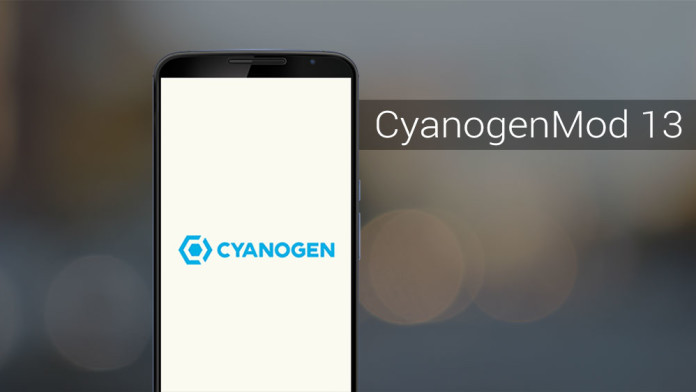
If you are already running CyanogenMod 12/12.1 on your Android device, you have no reason to not upgrade your device to CM13. Even though the ROM does not offer any major new feature right now, Marshmallow in itself brings about a lot of bug fixes and performance improvements compared to Lollipop that makes the jump to CM13 worth it. Some of these new features include an app permissions manager, Direct Share, native fingerprint scanner support and APIs, automatic app data backup to Google Drive, and more.
Prerequisites:
- Backup any important data from your android device as a complete wipe will be required during the flashing process.
- Enable USB debugging option on your device: Settings > Development Options > USB debugging.
- Nexus 5x must be rooted, unlocked and installed with a recovery tool like TWRP or CWM.
- Your device must be charged to at least 60% of power.
Disclaimer: droidupdatez cannot be held responsible for any damage or claims from readers if the procedure does not yield the required results or if the smartphone is bricked. Hence, users are advised to proceed with caution.
How to install CM13
Step 1: Transfer the CyanogenMod 13 ROM and the Gapps ZIP file to the internal storage of your device. It is always recommended that you cross check to make sure that you have downloaded the right version of CyanogenMod and the Google Apps package.
Step 2: With the ROM transferred, reboot your Android device into recovery mode. This usually involves switching off the device and then booting it into recovery by pressing and holding the volume and power buttons in a specific key combination.
Step 3: Once your device has booted into recovery mode, you need to wipe the /data and /system partitions. Head over to the ‘Wipe’ option, and then swipe the bar at the bottom to do a factory reset.
Do not use the format data option as it will wipe the internal storage of the device. To format the system partition, tap on ‘Advanced Wipe’, select ‘System’ from the list of partitions and then swipe the bottom bar to the right to confirm your selection.
Step 4: Now, install CyanogenMod on your device by tapping on ‘Install’ button in TWRP and then navigating to the CM ROM zip file that you had transferred to the device in Step 1. If you are unable to find the ZIP file, make sure to check that you are inside /sdcard sub-directory.
Step 5: Reboot your device by tapping the ‘Reboot system’ option. The first boot can take its own sweet time so be patient. In case your device does not boot into Android after 10-15 minutes and is still stuck at the boot logo, repeat the steps from above and reflash the ROM.
Step 6: Once your device reaches the homescreen, let it idle for a few minutes. You still need to install Google’s suite of apps and services, so switch of your device and reboot it back into Android. Then simply tap on ‘Install’ and select the ‘Gapps’ ZIP file that you had transferred to the device in Step 1.
After the ZIP file has been installed, reboot your device back into Android. You can proceed to set it up by logging into your Google account and downloading your favourite apps and games.
If you are facing any other issue while installing CyanogenMod 13 on your Android device, drop in a comment below and I will help you out.
Available link for download
Thursday, 15 September 2016
HELP How to remove your Device has been unlocked and cant be trusted
HELP How to remove your Device has been unlocked and cant be trusted
I had rooted my One plus three with TWRP and now everytime I power ON/Restart OR try to switch in Recovery or Fastboot mode then this screen comes
"your device has been unlocked and cant be trusted"
please help me how to remove this screen permanently ...
"your device has been unlocked and cant be trusted"
please help me how to remove this screen permanently ...
from xda-developers http://ift.tt/2a3kC9I
via IFTTT
Available link for download
Saturday, 27 August 2016
Flashing G900P Firmware on G900F Device
Flashing G900P Firmware on G900F Device
Hi! Ive been using CM13 for my device until recently when I decided that I would like to go back to the stock samsung ROM. Having decided, Ive tried to flash the SM-G900F firmware through Odin but it didnt work; Ive tried 4 different firmware packages from different countries and android versions, yet they all resulted in failure. My phone is currently soft-bricked with access to (stock-samsung) recovery and download mode.
Ive noticed, however, that on the back label, my device is the SM-G900F, but in download mode, it reads SM-G900P. I figured that maybe the Odin flashes were failing because my device is actually the G900P. I was wondering if I could try flash the G900P firmware through Odin, but Im hesistant. If the flashing fails, will my device be hard-bricked?
Ive noticed, however, that on the back label, my device is the SM-G900F, but in download mode, it reads SM-G900P. I figured that maybe the Odin flashes were failing because my device is actually the G900P. I was wondering if I could try flash the G900P firmware through Odin, but Im hesistant. If the flashing fails, will my device be hard-bricked?
from xda-developers http://ift.tt/2a3kwz4
via IFTTT
Available link for download
Subscribe to:
Posts (Atom)