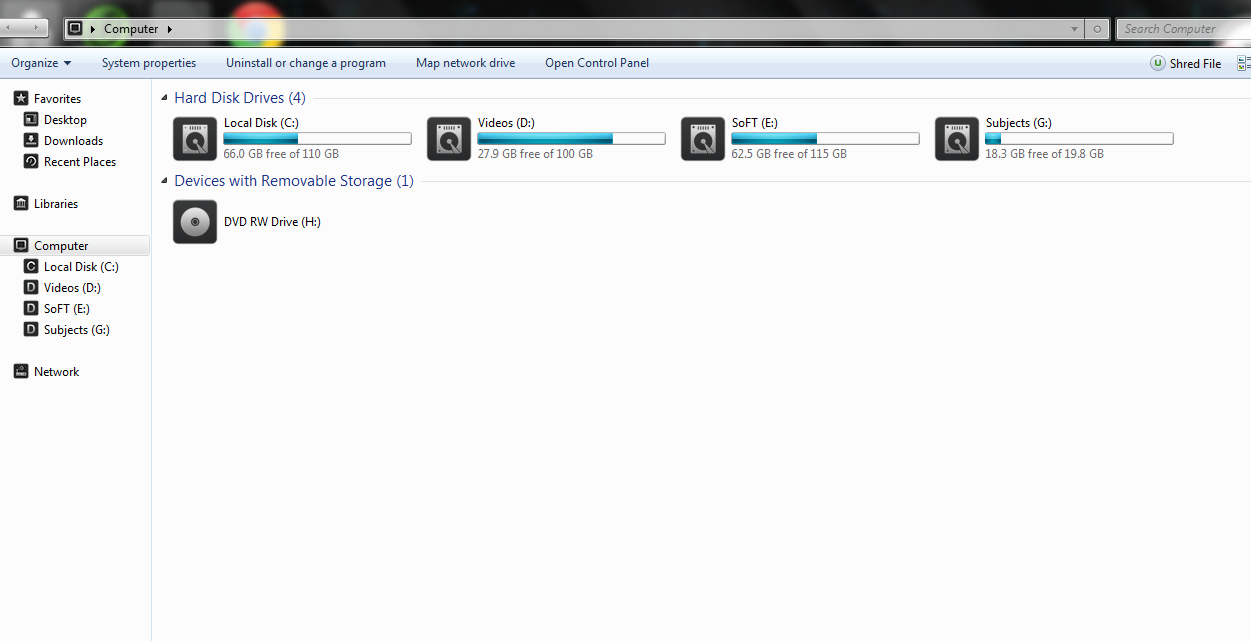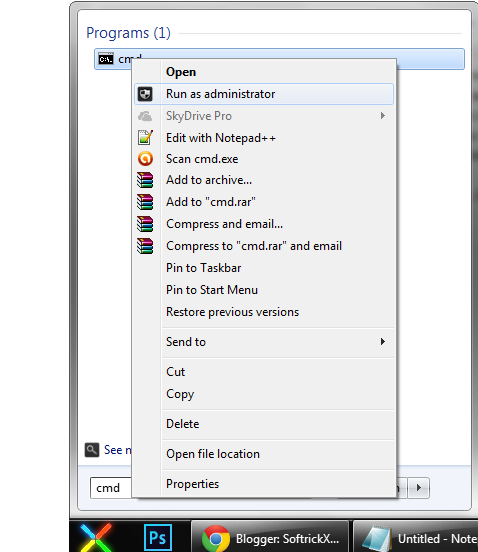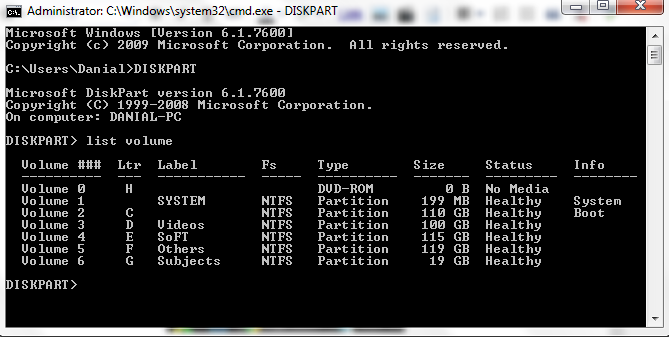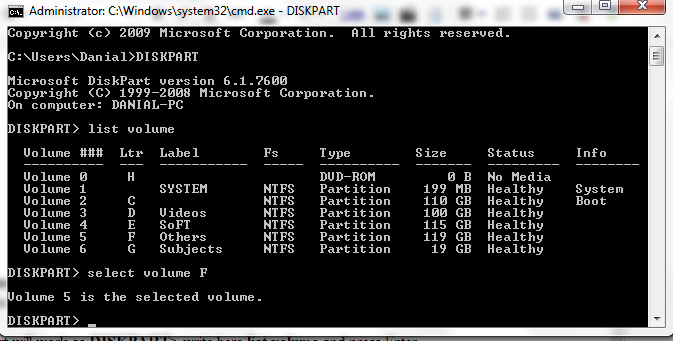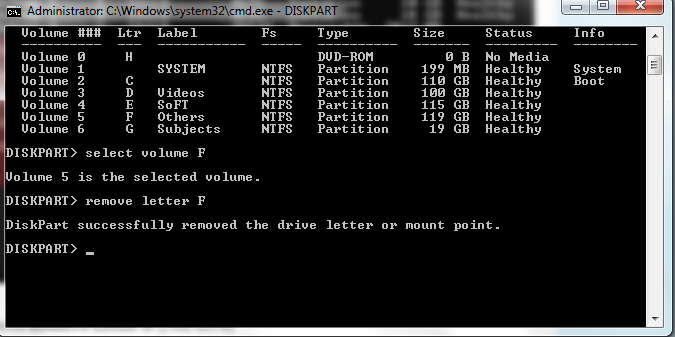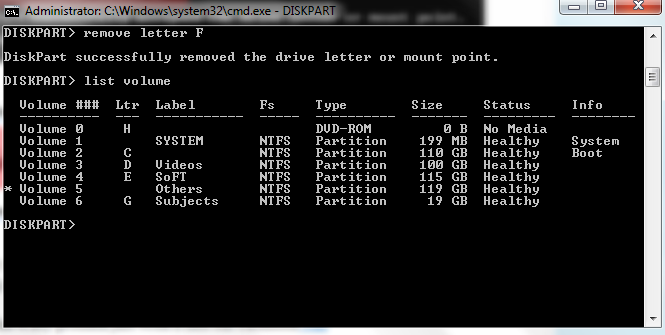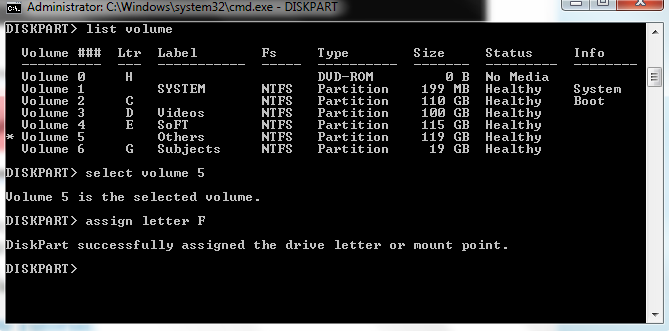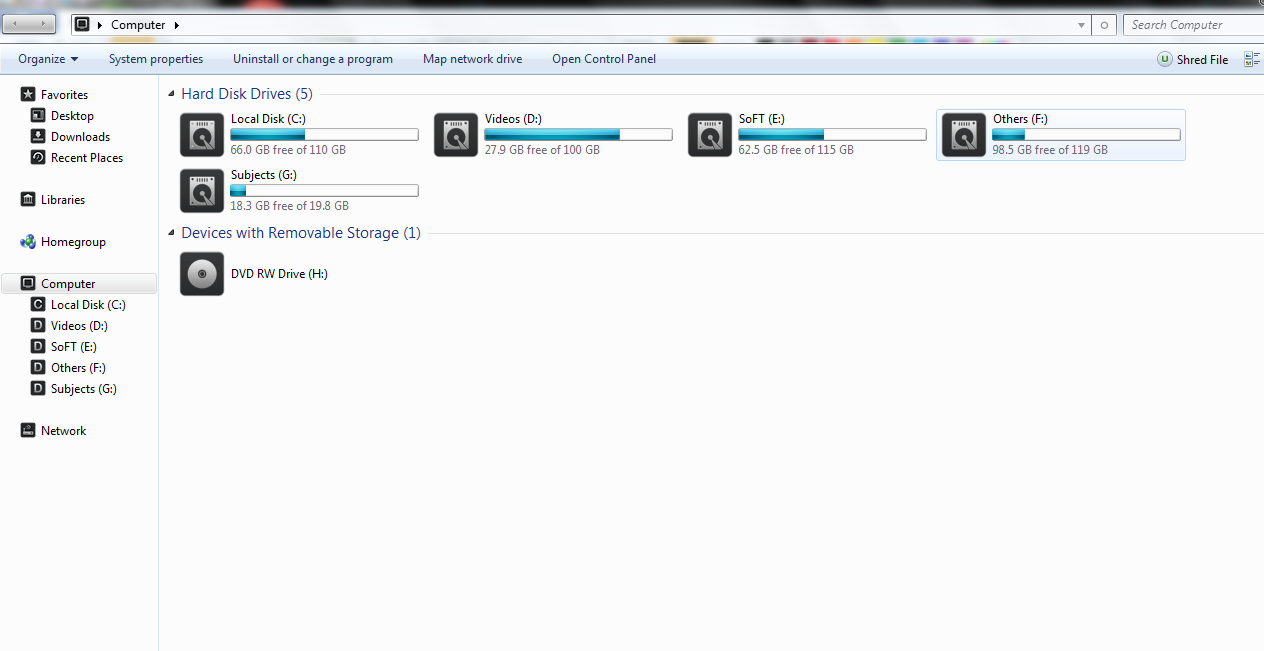How to Create System Restore Point in Windows 8
How to Create System Restore Point in Windows 8
System Restore Point a task that should be performed by every windows users on timely basics. This windows features allows you to create a safe point on your computer and needs whenever any issue occurred on your PC or laptop during any driver or software installations.
After knowing system restores point benefits, still many users managed to neglect this feature and it leads them to some unexpected data loss.
here in this post, i am sharing step by step tutorials, to
create system restore point in
windows 8 or 8.1 and also to
recover back or fix any issue with a system restore point. so anyone with less knowledge can also do with ease.
Read Here for How to Create System Restore Point in Windows 7, XP & Vista.
How to Create System Restore Point in Windows 8
Step 1- Open the
Search Box (Win + W) and type
system restore.
Must Read- Windows 8 Keyboard Shortcuts list and Complete list of Run Commands for Windows 8Step 2- Now, you’ll find some setting related to the phrase
System Restore, their click on
create a restore point. Step 3-
Step 3- Now the
System Properties Windows opens, their select the
system protection tab and click on the
Create button near to bottom.
 Step 4-
Step 4- Now a small pop-up box opened, their type the
name of your system restore point and click on
create button.[Write descriptive name for your restore point, so you can remember.]
 Step 5-
Step 5- It’ll take few minutes to
created your restore point. That’s it.

How to Recover or fix Windows 8 or 8.1 with System Restore Point
Step 1- Open
System Properties windows, (follow above 1 & 2 steps) and there click on
System Restore buttons.
 Step 2-
Step 2- Now,
System Restore windows opens, there click on
Next button and
select a system restore point that you created previously and click on
Next button and after confirmation of time and description click on
Finish button.

Available link for download