Showing posts with label rom. Show all posts
Showing posts with label rom. Show all posts
Thursday, 29 December 2016
Kumpulan Stock Rom Samsung Galaxy Super Copy
Kumpulan Stock Rom Samsung Galaxy Super Copy
==========>All Tipe Stock Rom Samsung Galay SC<============
=====================================================

Stock ROM GT-I9500 Galaxy S4 MT6572_JDQ39_I9500XXUAMDE Full Backup
I9500 Galaxy S4_MT6572 Part1
I9500 Galaxy S4_MT6572 Part2
I9500 Galaxy S4_MT6572 Part3
Info ROM SS Klik
Stock ROM GT-I9500 Galaxy S4 MT6572_JDQ39.I9500XXUAMDE_1-sh1282_bft_boe_fwvga_JB4.2.2_20140107 Full Backup
GT-I9500 Galaxy S4_MT6572 Download
Info ROM SS Klik
Stock ROM GT-I9500 Galaxy S4 MT6572_JDQ39.I9500XXUAMDE_1-hx8369b_dsi_vdo_2014.04.07 Read BIN
I9500 Galaxy S4_MT6572 Part1
I9500 Galaxy S4_MT6572 Part2
I9500 Galaxy S4_MT6572 Part3
Info ROM SS Klik
Stock ROM SM-G900 (GT-I9008) Galaxy S5 MT6572_ALPS_JB3_MP1_V1_KK4.4.2_lcd_1-ili9806e_20140417
GT-I9008 Galaxy S5_MT6572 Part1
GT-I9008 Galaxy S5_MT6572 Part2
Info ROM SS Klik
Stock ROM SM-G900F Galaxy S5 MT6572_2014.04.16 Full Backup
SM-G900F Galaxy S5_MT6572 Part1
SM-G900F Galaxy S5_MT6572 Part2
SM-G900F Galaxy S5_MT6572 Part3
Info ROM SS Klik
Stock ROM SM-N900 Galaxy Note3 MT6572_5,7in_2014.05.28 Full Backup
SM-N900_Galaxy Note3_MT6572 Part1
SM-N900_Galaxy Note3_MT6572 Part2
SM-N900_Galaxy Note3_MT6572 Part3
Info ROM SS Klik
Stock ROM SM-N9100 Galaxy Note 4 MT6572_1sim_KK4.4_LCD1-otm9605_qlrd_dsi_vdo_20141230
SM-N9100 Galaxy Note 4_MT6572 Part1
SM-N9100 Galaxy Note 4_MT6572 Part2
SM-N9100 Galaxy Note 4_MT6572 Part3
Info ROM SS Klik
Stock ROM Samsung Galaxy SuperCopy Yang lainnya sedang dalam proses upload, kunjungi terus s4tri0.blogspot.com untuk Stock ROM Samsung Galaxy SuperCopy Selanjutnya.......
---------------------------------------------------------------------------------------------------
Password RAR : educells08
---------------------------------------------------------------------------------------------------
Perhatian : Jika ada masalah pada stock rom di atas harap inbox atau comment....
---------------------------------------------------------------------------------------------------
eDu Cells
To be continue...
Next Page : Cara Flash MTK Android Via SPFlashTool
Cara Flashing Android Spreadtrum SC6820-8810
Available link for download
Friday, 23 December 2016
How to install Android Marshmallow on HTC One M8 via Blues custom ROM
How to install Android Marshmallow on HTC One M8 via Blues custom ROM
Custom ROM developer Blues has released the Android Marshmallow-based firmware to HTC One (M8).
HTC device owners who are bored with Sense UI and want to explore different interface on One M8 can try installing the Blues custom ROM.

Blues firmware offers visually appealing interface with coloured Navbar, network traffic monitor, performance tweaks and numerous other value-added features.
Prerequisites (things to remember before installing Custom ROM)
- Though installing custom ROM improves the devices performance and UI experiences, it makes the company warranty void; the company will no longer be liable to provide updates in future [users can restore warranty by flashing the device with stock-ROM].
- Make sure the device is rooted before going ahead with custom ROM installation.
- Installation of custom ROM requires clearing memory in the phone, so make sure to back all the data by installing Clockwork Mod (CWM) Recovery/TWRP in the smartphone.
- Make sure USB driver is installed in the PC or else your device (HTC One M8) will not be recognised by the computer.
- Make sure your device has more than 80% battery.
Disclaimer: droidupdatez cannot be held responsible for any damage or claims from readers if the procedure does not yield the required results or if the smartphone is bricked. Hence, users are advised to proceed with caution.
Step-by-step installation procedure of Blues Android Marshmallow custom ROM on HTC One M8:
Step 1: After downloading Blues Android Marshmallow custom ROM and Google Apps in to the PC, connect HTC One M8 to the Computer via USB cord
- HTC One (M8) Blues Android Marshmallow custom ROM: HERE
- Google Apps: HERE
[Note: Users are advised to paste the .zip file in SD card root, not in any other folder]
[Note: Before installing the custom software, be sure that the device must have been rooted and has installed ClockworkMod Recovery tool]
Step 3: Place boot.img file in the android-sdk-windowsplatform-tools directory
Step 4: Turn off the device and disconnect from the PC
Step 5: Perform the regular Bootloader mode sortie, by press holding Volume (down), and Power buttons
Step 6: After entering the Bootloader mode (on the phone), go to android-sdk-windowsplatform-tools (on the PC) and open Command prompt and type in: fastboot flash boot boot.img and press enter
(To enter Command prompt: Shift + right-click >> open command Prompt)
Step 7: Type: fastboot reboot and follow instructions displayed on the screen. Select BOOTLOADER option to enter Recovery Mode
Step 8: Once entering the Recovery mode, clear the phone memory, by choosing wipe data/factory reset
[Note: use Volume keys to navigate and power button to select options, while operating under Recovery Mode]
Step 9: Clear the cache memory by selecting wipe cache partition
Step 10: Return to the ClockworkMod recovery, and select advanced and tap wipe dalvik cache
[Note: This step is optional, but many recommend this procedure so that user will not face boot loops or any other errors in the middle of custom ROM installation]
Step 11: Navigate back to the main recovery screen and then tap install zip from SD card
Step 13: Tap choose zip from sdcard and go to Android 6.0 Marshmallow ROM .zip file in SD card and enter the installation process. Repeat the procedure for installing Google Apps
[Note: use Volume keys to navigate and Power button to select options]
Step 14: Once done with the installation process, navigate to +++++Go Back+++++ and re-start the device by opting reboot system now seen in the recovery menu
Now, your device (HTC One M8) will take at a few minutes to complete the booting process
Users then head to Settings >> select About phone to confirm the installation of Blues Android Marshmallow custom ROM
Available link for download
Tuesday, 20 December 2016
g5 rom
g5 rom
i am making a new rom from 6.0.1 i am trying with g5 modded apps:D
XDA:DevDB Information
g5 rom for lg gflex 2, ROM for the LG G Flex 2
Contributors
nikolas60, Nikolas60
ROM OS Version: 2.3.x Gingerbread
Version Information
Status: Testing
Created 2016-07-25
Last Updated 2016-07-25
XDA:DevDB Information
g5 rom for lg gflex 2, ROM for the LG G Flex 2
Contributors
nikolas60, Nikolas60
ROM OS Version: 2.3.x Gingerbread
Version Information
Status: Testing
Created 2016-07-25
Last Updated 2016-07-25
from xda-developers http://ift.tt/29ZpKG1
via IFTTT
Available link for download
ROM PORT MIUI 8 v6 7 14 for Wileyfox Swift Android One 2nd Gen
ROM PORT MIUI 8 v6 7 14 for Wileyfox Swift Android One 2nd Gen
Ported by @BenjamiN for General Mobile Android One 4G & A1 Qualcomm Snapdragon 410 Msm8916 Variants
General Mobile 4G / Dual
Wileyfox Swift
Cherry Mobile One G1
I-Mobile IQ II
Main Thread
Forum One Team
Working
- All Features
Not Working
- Mi Account
Installation
- Place ROM in SD card
- Reboot in Recovery Mode
- Wipe Data/Factory Reset
- Wipe Dalvik cache
- Install the ROM zip
- Reboot
Screenshots you can see here or Click to show content
Downloads
ROM Page
ROM File MIUI 8 v6.7.14
Sources
Redmi 3 - MIUI 8 v6.7.14 Stock Developer Rom
from xda-developers http://ift.tt/2ahOeyf
via IFTTT
Available link for download
Monday, 19 December 2016
Kumpulan Stock ROM IMO
Kumpulan Stock ROM IMO
==========>All Tipe Stock Rom IMO Android <============
=====================================================

Stock ROM IMO Discovery II MT6582_V06.20140404
IMO Discovery II_MT6582 Part1
IMO Discovery II_MT6582 Part2
Stock ROM IMO Q8 Clarity MT6592_KITKAT
IMO Q8 Clarity_MT6592 Part1
IMO Q8 Clarity_MT6592 Part2
Stock ROM IMO S67 MT6572_ALPS_JB3_MF_V1.8_JB4.2.2_20131209
IMO S67_MT6572 Download
Info ROM SS Klik
Stock ROM IMO S67 MT6572 Full Read BIN
IMO S67_MT6572.BIN Download
Stock ROM IMO S68 MT6575 Download
Stock ROM IMO S88 MT6577_S9053B_V7
IMO S88_MT6577 Download
Stock ROM IMO S88 MT6577_S9053B_V8
IMO S88_MT6577 Part1
IMO S88_MT6577 Part2
Stock ROM IMO S88 MT6577_S9053B_V11
IMO S88_MT6577 Part1
IMO S88_MT6577 Part2
Stock ROM IMO-S89 MT6589_V06.20130417
IMO-S89_MT6589 Part1
IMO-S89_MT6589 Part2
Info ROM SS Klik
Stock ROM IMO S98 Champion MT6572 ROM Original
IMO S98 Champion_MT6572 Part1
IMO S98 Champion_MT6572 Part2
Stock ROM IMO S99 Turbo MT6589_V05_2014-01-14
IMO S99 Turbo_MT6589 Part1
IMO S99 Turbo_MT6589 Part2
Stock ROM IMO S900 MT6573_120716_backup_140510-125600
IMO S900_MT6573 Download
Stock ROM IMO Yang lainnya sedang dalam proses upload, kunjungi terus s4tri0.blogspot.com untuk Stock ROM IMO Android Selanjutnya.......
---------------------------------------------------------------------------------------------------
Password RAR : educells08
---------------------------------------------------------------------------------------------------
Perhatian : Jika ada masalah pada stock rom di atas harap inbox atau comment....
---------------------------------------------------------------------------------------------------
eDu Cells
To be continue...
Next Page : Cara Flash MTK Android Via SPFlashTool
Cara Flashing Android Spreadtrum SC6820-8810
Available link for download
Sunday, 18 December 2016
How to Install Resurrection Remix ROM in Xiaomi Redmi Note 3
How to Install Resurrection Remix ROM in Xiaomi Redmi Note 3
Xiaomi’s poor device update service, I doubt it will receive Android Marshmallow update. Anyways, its time to use CM 12.1 ROM in Xiaomi Redmi Note 3. If you don’t know about Cyanogenmod, CM is a open source Android OS that is built from Android base with many customization options & themes which are not found in Stock Android. As far as I have used many different ROMs, I find Resurrection Remix the best Android OS which uses CM sources i.e More customizations. Resurrection Remix (RR) CM 12.1 based ROM for Xiaomi Redmi Note 3.


Prerequisites before Installing RR ROM:
- Root & Install TWRP Recovery
- Check the battery percentage of the phone, it should be at least 40%.
- This ROM is only for Xiaomi Redmi Note 3. Please don’t try this on any other smartphones.
- Backup all your data: Contacts, Photos, Apps & other files. (Although you will not lose other files except contacts & Apps, but its better to be on the safer side)
Download Resurrection Remix (CM 12.1) Xiaomi Redmi Note 3
- Resurrection Remix ROM: Download.
- GApps 5.1.1: Download
How to Install Resurrection Remix ROM in Xiaomi Redmi Note 3
Step 1. Download the ROM & Gapps file from the below link & transfer it in your Internal storage.
Step 2. Switch off your device & boot into recovery mode. Goto Backup & Restore. Select System, data, boot & swipe to confirm.
Step 3. Go to Wipe, Select System, data, cache & dalvik cache. Swipe to confirm wipe.
Step 4. Goto Install, Select the ROM zip file & flash it. Wait for 4-5 mins until the install is complete.
Step 5. Again go to Install & select Gapps zip file. Once the procedure is completed. Goto System > Press reboot.
Step 6. First boot might take 4-5 mins. Calm down!
Available link for download
Friday, 16 December 2016
Install Android 6 0 1 NobleROM on Galaxy S6 G920I Custom ROM
Install Android 6 0 1 NobleROM on Galaxy S6 G920I Custom ROM
This is based on official Samsung 6.0.1 Marshmallow firmware. This opens up all Galaxy S7 Edge exclusive features on the simple Galaxy S6 G920I. This ROM also features TouchWiz UI and Galaxy S7 Edge Camera App as well. And with that, you will be able to update Samsung Galaxy S6 G920I to Android 6.0.1 NobleROM Marshmallow using this complete tutorial. A custom recovery will be needed to install Android 6.0.1 based NobleROM ROM zip file, since this is not an official Samsung firmware update.

To Remember:
[lock]
Download Android 6.0.1 NobleROM ROM for Galaxy S6
[/lock]
Download both the ROM and Gapps on your computer and then transfer them to the internal storage of your Samsung Galaxy S6 .
Installation guide for here

To Remember:
- This tutorial is only for installing Android 6.0.1 NobleROM ROM on Samsung Galaxy S6 G920I. Please do not try on any other Galaxy S6 variants.
- Your phone should have a custom recovery installed in order to install this NobleROM ROM on your phone.
- We will be using TWRP Recovery for this tutorial.
- This tutorial will wipe out all your data. Make sure you backup all your data in your phone before proceeding.
- Samsung KIES will NOT detect your phone after installing this ROM because it is a custom firmware.
- Perform a Dalvik Cache wipe before proceeding from the Recovery Mode.
How to Install Android 6.0.1 NobleROM Marshmallow on Samsung Galaxy S6 G920I
Download Links[lock]
Download Android 6.0.1 NobleROM ROM for Galaxy S6
[/lock]
Download both the ROM and Gapps on your computer and then transfer them to the internal storage of your Samsung Galaxy S6 .
Installation guide for here
Available link for download
Thursday, 15 December 2016
Help Identifying Android Head Unit RK3188 1GB RAM 16GB ROM 1024x600 10 2
Help Identifying Android Head Unit RK3188 1GB RAM 16GB ROM 1024x600 10 2
Hey guys,
Sorry in advance if this has been posted in the wrong area, but it seemed the most appropriate.
Been looking around to see what head units are available for my car (07 Mazda 6) at the moment and unfortunately there isnt much choice; a rare and expensive 2DIN dash kit and a Newsmy unit or one of these Last time I looked these werent available so its a bit more appealing.

Im not interested in it if the firmware hasnt been torn apart and fixed by members here though, so I was hoping that somebody could identify who makes this particular unit.
Here are the specs:
Specifications
OS Android 4.4.4
CPU RK3188 series(PX3)
Cores 4 cores
MHz 1.6G
RAM series DDR3
RAM capacity 1G
ROM series iNand Flash
ROM capacity 16G
Double SD card/MuIti-Media Maximum capacity: 64G
Screen Size Different Car DVD model different size (Edit: this particular one is 10.2")
Screen Resolution 1024*600
Screen Panel CTP (Capacity Touch Panel)
GPS module GPS/Beidou
WIFI Built-in(IEEE 802.1 lb/g/n)
3G Unicom/Telecom/Moblie(Adapter)
USB(Port) 3 pieces USB2.0(Extensible)
SD card slot 2 pieces
Moblie HD Support FAT/NTFS
Sorry in advance if this has been posted in the wrong area, but it seemed the most appropriate.
Been looking around to see what head units are available for my car (07 Mazda 6) at the moment and unfortunately there isnt much choice; a rare and expensive 2DIN dash kit and a Newsmy unit or one of these Last time I looked these werent available so its a bit more appealing.
Im not interested in it if the firmware hasnt been torn apart and fixed by members here though, so I was hoping that somebody could identify who makes this particular unit.
Here are the specs:
Specifications
OS Android 4.4.4
CPU RK3188 series(PX3)
Cores 4 cores
MHz 1.6G
RAM series DDR3
RAM capacity 1G
ROM series iNand Flash
ROM capacity 16G
Double SD card/MuIti-Media Maximum capacity: 64G
Screen Size Different Car DVD model different size (Edit: this particular one is 10.2")
Screen Resolution 1024*600
Screen Panel CTP (Capacity Touch Panel)
GPS module GPS/Beidou
WIFI Built-in(IEEE 802.1 lb/g/n)
3G Unicom/Telecom/Moblie(Adapter)
USB(Port) 3 pieces USB2.0(Extensible)
SD card slot 2 pieces
Moblie HD Support FAT/NTFS
from xda-developers http://ift.tt/2adNISf
via IFTTT
Available link for download
Wednesday, 14 December 2016
Flash Samsung Stock ROM Official Original Firmware via Odin
Flash Samsung Stock ROM Official Original Firmware via Odin
Flash Samsung Stock ROM (Official/Original Firmware) via Odin
Step 1: Download and install device driver software on your computer.
If you have used Kingo android Root already, skip this step. Otherwise, do it manually. Following are ways to do this...
- Visit Samsung official website to find the correspondent driver software.
- Google the driver software of your device. Download and then install it on you computer.
- Download or update Kies, part of which will install or update drivers.
Once drivers are installed or updated, it is highly recommended that you restart your computer.
Step 2: Download and extract the Stock ROM (Official/Original Firmware).
SamMobilemay be the best choice to download stock firmware of Samsung device. Or you can go toSamsung Updates, XDA Forum or Google to find the correspondent firmware of your device.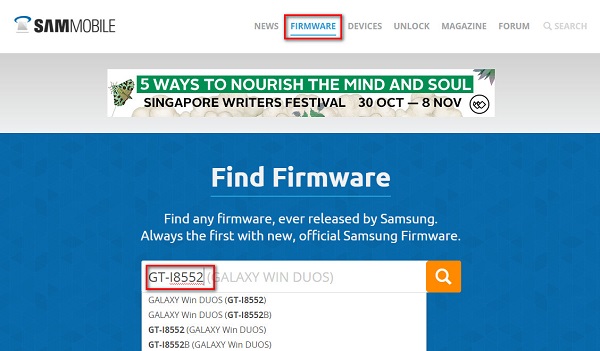
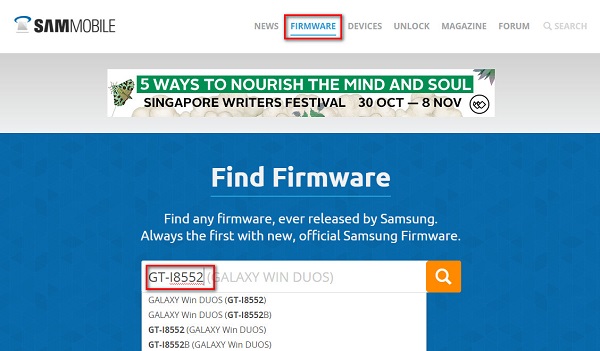
Click "Firmware" and enter your device model
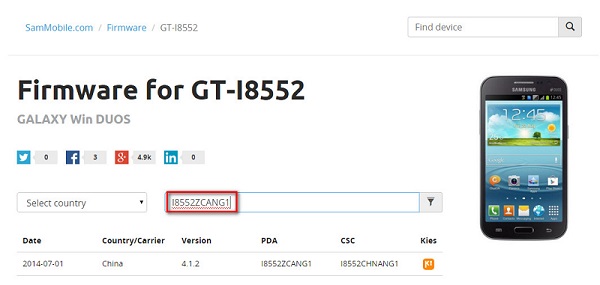
Select country or type in certain info to filter, eg.Baseband version.
After downloading it (normally a compressed file), you need to extact/unzip it to certain location of your PC. The file types that Odin uses are *.bin,*.tar and *.tar.md5.
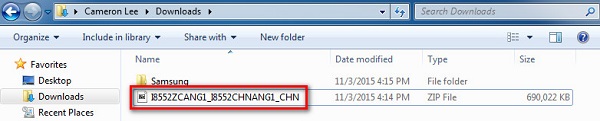
Find the file you have downloaded and then unzip it to Desktop.

You will find a *.md5 file after extracting.
Step 3: Download and extract Odin on you PC.
You can download Odin V3.10.7 directly from SamMobile. AndroidMTK is a fine alternative, it also offers a detailed list of Odin versions and download link. Or you can always Google "Odin download". After downloading it on your PC, extract it to Desktop or another location youd prefer.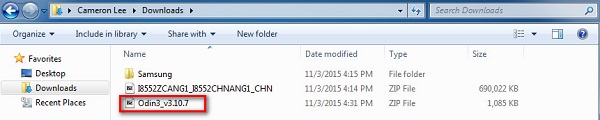
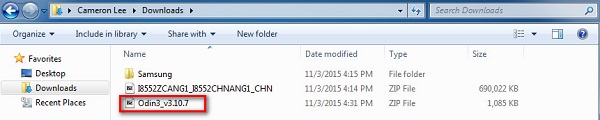
Odin v3.10.7 zip file.
After extracting, right-click to "Open as Administrator". It may prevent certain issue from happening.

Run Odin as administartor is recommended.
Step 4: Boot your Samsung device into Download mode.
Follow these steps to enter Download Mode/Odin Mode
- Power off your device
- Press and hold Volume Down key, Home Key and Power Key
- When your device vibrates, release Power key while keep holding the Volume Down key and Homekey
- Press Volume Up key to enter Download mode, which has a green robot figure and “Downloading… Do not turn off target!!)

Warning before entering into download mode

Now you are in download mode.
Step 5: Connect your device to PC.
You device should be automatically recognized by Odin. At the lower-left of Odin interface, it should show a message that says "Added!" and in the meantime you should see a light-blue box at the ID:COM section stating "COM:3" (the number depend on which USB port you have plugged the device cable and is irrelevant).

Device is connected to Odin.
Step 6: Click "PDA" or "AP" to add tar.md5 file that you have extracted and then "Start".
Whether it is "PDA" or "AP" depends on the version of Odin that you used. But the md5 file goes to either "PDA" or "AP".

Add *.md5 to Odin.
After adding the file, click "Start" to begin the flashing process.

Click "Start" to flash.
WARNING DO NOT REMOVE OR OPERATE ON YOUR DEVICE UNTIL FINISHED OR FAILED IS SHOWED ON ODIN.

Ongoing flashing process. Do not remove your device.
When the flashing process is done and if everything goes well, you should see a big green box saying "RESET" or "PASSED" (depends on the version of Odin is used). By now, the device should be rebooted and it is safe to remove/unplug your device.

Flash succeeded.
Available link for download
Monday, 5 December 2016
Download Update MIUI 8 Alpha ROM for Xiaomi Devices
Download Update MIUI 8 Alpha ROM for Xiaomi Devices
Xiaomi already started accepting applications from various Mi and Redmi smartphone users as a beta testers on its official MIUI forum. These users are responsible for testing MIUI 8 China/Global Developer ROMs on their respective Xiaomi devices and have to report the bugs and issues if any. Doing this, they will help in making the ROM stable and then the update can be pushed to other users.

Disclaimer: droidupdatez is not responsible for any damage occurs to your device during or after the flashing process which is uncertain if you follow the steps correctly. Always try at your own risk.
2. Download the latest Mi Flash tool and install on your computer.
3. Turn off the device and boot into Fastboot mode (press the Volume key and Power button at the same time).
4. Now you need to connect your device to PC.
5. Then download the MIUI 8 China Alpha ROM from the below link and extract the same. Open the file folder and copy its path.
6. Paste the ROM folder path in the Flash tool address bar and tap on ‘Refresh’. Now the tool automatically recognize the device.
7. Just tap ‘Flash’ button located beside the Refresh button to start the flashing process.
8. Be patience and wait till the progress bar completely turns green which indicates that the rom has been successfully installed.
Enjoy!

Note:
- Everyone who has above devices can flash the ROM
- MIUI 8 China Alpha Team members will get the normal OTA updates if you have MIUI 8 installed.
- Normal users will not receive the normal OTA updates after flashing the MIUI 8 China Alpha ROM.
- The bootloader of Mi 5/ Mi Max / Mi Note users should be unlocked. (Check How to Unlock Bootloader of Xiaomi Devices)
Download MIUI 8 China Alpha ROM for Xiaomi Devices
- Mi 5 (1501M) : MIUI 8 Fasboot ROM for Mi 5
- Mi Max (1090M) : MIUI 8 Recovery ROM for Mi Max
- Mi Note (1231M) : MIUI 8 Fasboot ROM for Mi Note
- Mi 4 (1006M) : MIUI 8 Fasboot ROM for Mi 4
- Mi 3 (1006M) : MIUI 8 Fasboot ROM for Mi 3
- Mi 2 (879M) : MIUI 8 Fasboot ROM for Mi 2
- Mi 2S (879M) : MIUI 8 Fasboot ROM for Mi 2S
- Redmi Devices : Coming Soon
Disclaimer: droidupdatez is not responsible for any damage occurs to your device during or after the flashing process which is uncertain if you follow the steps correctly. Always try at your own risk.How to Flash MIUI 8 China Alpha ROM 6.5.31 on any Mi & Redmi smartphone
1. Users of Mi5 / Mi Max / Mi Note smartphones need to unlock the bootloader first. Check here for guide on how to unlock bootloader on MIUI devices.2. Download the latest Mi Flash tool and install on your computer.
3. Turn off the device and boot into Fastboot mode (press the Volume key and Power button at the same time).
4. Now you need to connect your device to PC.
5. Then download the MIUI 8 China Alpha ROM from the below link and extract the same. Open the file folder and copy its path.
6. Paste the ROM folder path in the Flash tool address bar and tap on ‘Refresh’. Now the tool automatically recognize the device.
7. Just tap ‘Flash’ button located beside the Refresh button to start the flashing process.
8. Be patience and wait till the progress bar completely turns green which indicates that the rom has been successfully installed.
Enjoy!
Available link for download
Tuesday, 29 November 2016
galaxy s3 i747 castom rom sound problem
galaxy s3 i747 castom rom sound problem
I have recently install cm13 2016.07.25 nightly for my Galaxy S3 T-Mobile. I cant able to receive any sound when I connect my headset and also all other sound are also gone from speaker too, when I restart it it is normal,and after when I plug in my headset still same problem occurs, what to do ????? Plz help!
from xda-developers http://ift.tt/2a8EDsC
via IFTTT
Available link for download
Sunday, 27 November 2016
Download Official CM13 for Honor 4 4X Marshmallow 6 0 ROM
Download Official CM13 for Honor 4 4X Marshmallow 6 0 ROM
The Cyanogenmod Team has just released CM13 Nightlies for the Huawei Honor 4 and 4X phones. The Cyanogenmod 13 Nigtlies are stable ROMs and don’t come with any issue or lags.

The ROM is based on Androdi 6.0 Marshmallow and It aims to bring all Marshmallow apps and features on your Huawei Honor 4 or 4X. This is not an official update from Huawei but just a custom ROM which means that the warranty of your phone will void.
As this the first Cm13 nightly of Honor 4/4X there may be some bugs but dont worry it should be fixed in next nightly.so we request you to test it out and report in the comment section.As this is first cm13 nightly there may be bugs in it I refer you to make the backup of your current rom.Lets start the guide on How to install Official Cm13 rom on Honor 4/4X

The ROM is based on Androdi 6.0 Marshmallow and It aims to bring all Marshmallow apps and features on your Huawei Honor 4 or 4X. This is not an official update from Huawei but just a custom ROM which means that the warranty of your phone will void.
As this the first Cm13 nightly of Honor 4/4X there may be some bugs but dont worry it should be fixed in next nightly.so we request you to test it out and report in the comment section.As this is first cm13 nightly there may be bugs in it I refer you to make the backup of your current rom.Lets start the guide on How to install Official Cm13 rom on Honor 4/4X
Download
[lock]1. Download Cyanogenmod 13 rom for Honor 4/4X [Cherry][/lock]
Download both the ROM and Gapps on your computer and then transfer them to the internal storage of your Honor 4/4X .
Installation guide for here
Download both the ROM and Gapps on your computer and then transfer them to the internal storage of your Honor 4/4X .
Installation guide for here
Available link for download
Tuesday, 22 November 2016
QMobile Z12 flash file Firmware Stock Rom Free Download
QMobile Z12 flash file Firmware Stock Rom Free Download
QMobile-Z12-flash file-Firmware-Stock-Rom-Free-Download

OS Android OS, v5.1.1 (Lollipop)
Chipset Mediatek MT6753
CPU Octa-core 1.3 GHz Cortex-A53
GPU Mali-T720MP3
Download Here
Available link for download
Monday, 21 November 2016
COLOSSUS™ S5 ROM v5 0 1006 PURE GALAXY S5 PORT FOR MT6589 ANDROID DEVICES
COLOSSUS™ S5 ROM v5 0 1006 PURE GALAXY S5 PORT FOR MT6589 ANDROID DEVICES
This is a custom ROM for Media Tek devices with MT6589 chip. It brings the full feeling of Samsung Galaxy S5 on your device.
Features
Full Samsung Galaxy S5 UI and features
This Rom is based on 4.2.2 with binaries of 4.4.2
Plays FM Radio without headset.
No bloat wares. Very Fast Rom.
Full gestures support
Multi Windows
Samsung Galaxy S5 fonts, lock screen & tones
Busy Box already installed
etc...
Note!
Before installing this make sure you have at least 25% of battery life.
Your Device must have been rooted and CWM/TWRP installed
Back up your imei
Flash at your own risk !
Back up your imei
Flash at your own risk !
Download Rom from here or here
To install this Rom, copy the zip file you downloaded into the root folder of your SD card.
Reboot into CWM/TWRP Recovery mode.
Note!
If you are installing Colossus Rom on your device for the first time
Wipe data/Factory Reset the device before you continue.
Please do not wipe anything if you were on previous version of colossus.
Select install zip > Select zip from SD card > Flash (Yes to install)
Select Advance > Wipe Dalvik cache > Yes to wipe dalvik cache
Process complete !!!
Note if you have no network after flashing this rom, check your imei.
If it shows null, restore the imei using MTK Droid Tools, MTK Engineering Mode or Mobile Uncle
Note if you have no network after flashing this rom, check your imei.
If it shows null, restore the imei using MTK Droid Tools, MTK Engineering Mode or Mobile Uncle
Enjoy your new rom yaayyy!!!
This ROM works on any MTK device with MT6589 chip.
All credits goes to Remzej
The screenshots below are Taken from a Tecno Phantom F7 ; )

Available link for download
Saturday, 19 November 2016
Rom UNOFFICIAL 6 0 1 A I C P Z00A Z008 07 24 2016
Rom UNOFFICIAL 6 0 1 A I C P Z00A Z008 07 24 2016
.
.
.
.

AICP is known by everyone as Ice Cold Project that started on Desire HD and since then evolved into a mature ROM with the BEST community you can find!!!
Until Lollipop, Rom has always been AOKP based. Unfortunately, since AOKP either stopped development or will make a comeback later this year, we changed our base to CM when it comes to hardware, drivers and some features.
If there are any bugs, either we will sort them or CM team if it concerns their modifications. This rom isnt CM supported so no need to report errors or bugs to them!!
.
.
.
.
.
 In the beginning we would like to thank:
In the beginning we would like to thank:


We are now paying for servers that build nightlies and everything that comes with it, so EVERY DONATION will really be appreciated and be used to cover those expenses.
Thank you!!


Download link:
Z00A
Z008 COMING SOON
 ROMS should contain everything you need to enjoy marshmallow. You are not required to install any Add Ons, simply download the latest ROM, gapps, flash it, and go!
ROMS should contain everything you need to enjoy marshmallow. You are not required to install any Add Ons, simply download the latest ROM, gapps, flash it, and go!
You are STRONGLY recommended to fully wipe your device before flashing, and if possible avoid restoring system apps and system data with Titanium Backup - these can cause stability issues that are very hard to debug. If you believe you know what youre doing - then fine, go ahead, but please dont complain if you experience strange behavior.
How to flash:
If you want to contribute to the AICP or wanna see what is being worked on/merge feel free to visit our gerrit, link is at the bottom!!!

IceColdJelly AICP G+ community
SOURCE
https://github.com/AICP
.
.
.
AICP
Android Ice Cold Project
AICP is known by everyone as Ice Cold Project that started on Desire HD and since then evolved into a mature ROM with the BEST community you can find!!!
Until Lollipop, Rom has always been AOKP based. Unfortunately, since AOKP either stopped development or will make a comeback later this year, we changed our base to CM when it comes to hardware, drivers and some features.
If there are any bugs, either we will sort them or CM team if it concerns their modifications. This rom isnt CM supported so no need to report errors or bugs to them!!
.
.
.
.
.
- CM team
- maxwen
- SlimBean rom team
- CarbonRom team
- LiquidSmooth rom team
- Omni rom team
- DU team
- Community
- @LorD ClockaN
- @zipsnet
- @n3ocort3x
- @semdoc
- @eyosen
- @alienmind
- @Chezbel
- @Drgravy
- @eboye
.
.
.
We are now paying for servers that build nightlies and everything that comes with it, so EVERY DONATION will really be appreciated and be used to cover those expenses.
Thank you!!
Download link:
Z00A
Z008 COMING SOON
You are STRONGLY recommended to fully wipe your device before flashing, and if possible avoid restoring system apps and system data with Titanium Backup - these can cause stability issues that are very hard to debug. If you believe you know what youre doing - then fine, go ahead, but please dont complain if you experience strange behavior.
How to flash:
- Dont do it if you dont know it
- ROM has gapps persistance in between dirty flashes
If you want to contribute to the AICP or wanna see what is being worked on/merge feel free to visit our gerrit, link is at the bottom!!!
IceColdJelly AICP G+ community
SOURCE
https://github.com/AICP
from xda-developers http://ift.tt/2a6ax9l
via IFTTT
Available link for download
Thursday, 17 November 2016
How to fix “Invalid Ext4 Image” when installed ROM Samsung phone
How to fix “Invalid Ext4 Image” when installed ROM Samsung phone
Odin is a helpful tool for Samsung Galaxy devices to flash a stock firmware. The firmware flashing procedure mostly succeeds, provided, you have the correct TAR file [stock firmware file for Samsung]. However, sometimes you may come across failures and end up with a Fail! message in the Odin log. One such error is the “invalid ext4 image” error that you might encounter while flashing the stock firmware onto your Galaxy device.

Today we will guide you how to fix error “ Invalid Ext4 Image .” This is a problem that you may encounter during flash firmware on your Samsung Galaxy phone. “ Invalid Ext4 Image ” is an error that you may encounter when trying to flash the firmware by Odin to upgrade or downgrade on the device Samsung Galaxy . Therefore, before proceeding to resolve the problem, let’s find out how a specific view is EXT4 !
Thus, on Android will have a EXT4 partitions on SD-Card of you. For example, if you have an SD card or device with storage capacity of 16GB, 14GB FAT32 you have space and 1GB EXT4 space. (1GD user is unavailable). Having a EXT4 partitions on the device allows you to move applications into EXT4 partitions and so you will get more free space on the internal storage memory.
After some more information on EXT4 file system, now we come to the main topic of this article. Since the error “ invalid ext4 image ” closely associated with the partitions stored on your device, it can be overcome by partitioning the internal memory. This problem is usually triggered while flash firmware on the device Samsung Galaxy .
When you see the boot animation, you can enjoy your new firmware. Be patient as first boot may take a while.

Today we will guide you how to fix error “ Invalid Ext4 Image .” This is a problem that you may encounter during flash firmware on your Samsung Galaxy phone. “ Invalid Ext4 Image ” is an error that you may encounter when trying to flash the firmware by Odin to upgrade or downgrade on the device Samsung Galaxy . Therefore, before proceeding to resolve the problem, let’s find out how a specific view is EXT4 !
Ext4 is what?
Actually, EXT4 (filesystem Wednesday open wide) is a file format for Linux aims to expand the storage limits and adding other performance enhancements for devices that use the Linux kernel. Android is a Linux-based operating system, it also uses storage infrastructure EXT4. When Android was launched in 2008, it used EXT2 but Google has decided to upgrade its storage system to EXT4 in 2010.Thus, on Android will have a EXT4 partitions on SD-Card of you. For example, if you have an SD card or device with storage capacity of 16GB, 14GB FAT32 you have space and 1GB EXT4 space. (1GD user is unavailable). Having a EXT4 partitions on the device allows you to move applications into EXT4 partitions and so you will get more free space on the internal storage memory.
How to fix error “Invalid Ext4 Image” in Odin
After some more information on EXT4 file system, now we come to the main topic of this article. Since the error “ invalid ext4 image ” closely associated with the partitions stored on your device, it can be overcome by partitioning the internal memory. This problem is usually triggered while flash firmware on the device Samsung Galaxy .
Download file for Samsung devices PIT
Here AloAndroid have a collection of PIT file for some Galaxy devices. If you have one of the versions below, you can download it immediately.
You can find the version of your device in the Settings -> About by telephone.
[lock]· SGS4-Wind | Other Link
· ATT_S4_SGH-I337_16GB | Other Link
· Sprint Galaxy S4 SPH-L720_16GB.pit | Other Link
· SCH-I545-pit | Other Link
· I9500_pit_32GB | Other Link
· I9505_pit_32GB | Other Link
· Sprint_S4_jfltespr_16GB | Other Link
· SM-N900_ha3g_32GB | Other Link
· SM-N9005_HLTE_16GB.pit | Other Link
· SM-N9005_32GB | Other Link
· SM-N900A_ATT_32G.pit | Other Link
· SM-N900P 32 GB PIT File | Other Link
· SM-N900V_USA_VZW_32G.pit | Other Link
· Note4_SM-N910F_32GB.pit | Other Link
· Note4_SM-N910T_T-Mobile_32GB.pit | Other Link
· G901F_pit_G901FVFG1ANI1_VD2 | Other Link
· SM-G900A_pit_16GB | Other Link
· SM-G900F_pit_16GB | Other Link
· SM-G900H_pit_16GB | Other Link
· SM-G900I_pit_16GB | Other Link
· SM-G900M_pit_16GB | Other Link
· SM-G900P_pit_16GB | Other Link
· SM-G900T_pit_16GB | Other Link
SM-G900W8_pit_16GB | Other Link[/lock]Installation Instructions:
Step 1: Download the listed firmware for your for your Galaxy device. Extract the zip file to get the firmware with .tar or .tar.md5extension and place at a location where you can easily locate it on your PC.
Step 2: Now boot your device into Download/Odin Mode. To do so, turn off your device completely and then press and hold Power button + Volume Down + Home keys for a few seconds. If you see a warning sign press Volume up/ Volume down to get the Odin screen
.
.
Step 3: If you already have Odin software on your PC then simply run the Odin3_3.10.7.exe file. If not, then download the Odin3.zip file from the download section and extract it. Run Odin software as administrator.
Step 4: While your device is still in the Odin Mode, connect your device to your PC using a USB cable.
Step 5: After a successful connection, the ID: COM in the Odin should turn Blueand an Added!! message should be displayed in the Log tab. In case your device doesn’t show up in Odin, then you can troubleshoot it with the steps given at the end of the tutorial.
Step 6: Now click on AP button[or PDA for older Odin] and add the firmware file by navigating to the file path. Once added, it should show like in the image. Take care that only Auto Reboot, Re-Partition, F.Reset Time and Nand Erase are selected in the Options tab.
Step 7: Now select Pit tab and add the pit files
Step 8: Once done, verify everything and proceed with installation by selecting Startbutton
.
.
Step 9: When you get a PASS! message in the Log tab on your Odin software, that means firmware has successfully been installed and the device will restart itself. If not then reboot manually.
When you see the boot animation, you can enjoy your new firmware. Be patient as first boot may take a while.
However, if the system doesn’t boot up for a long time, then go through the following.
How to Fix Bootloop on Samsung Galaxy Device?
If you come across boot loop or your Samsung Galaxy device is stuck at the boot logo then factory reset your device from the recovery. To do so, turn of your device (also remove the battery if applicable and put it back again) and reboot into recovery mode by press and holding Power + Volume down + Home keys for a few seconds. From the Recovery, select Wipe Data / Factory Reset. Confirm the action and reboot once done. Your device should now boot up.Available link for download
Monday, 14 November 2016
Polarion Mid0748 Mainbord zx v6 v1 2 130318 Stock ROm Firmware Download
Polarion Mid0748 Mainbord zx v6 v1 2 130318 Stock ROm Firmware Download
Below In The Direct Link Of Download Polariod Mid0748 Actions Chip Firmware Download.Welcome To Allsolutiongsm.com Do You Are Looking For How To Hardreset Polarion Mid0748 Mainbord zx_v6_v1.2_130318 Stock ROm Firmware Download.Yes You Are Right Place For Taregt Polariod Mid0748 Firmware Stock Rom File Download.is it the you mast following Button area & get your flash file zx_v6_v1.2_130318 Stock Rom Password-Without Password Download Thanks For Choosing Us & All The Best
zx_v6_v1.2_130318 Firmware Stock Rom Download.zx_v6_V1.2_130318 Firmware File Download.zx_v6_v1.2_130318 Firmware Flash File Download
Whats Firmware : Polariod Mid0748 Tablet System Software Recovery File is Stock ROm Firmware.if you are showing in any Virus.patternlock.pass lock then just Write this file Fix Your Probem Touchmate MID-785
How To Flash Polariod Mid0748 Producer :
Open Actions PadProduct Tools
Click To Select zx_v6_v1.2_130318 Firmware
Turn Off Your Device and Press Volume Down and Connect Usb Cable
Then Click Download Button and Wait Now Flash Successfull
This is very important you are try to flash update your device then your need chaked battery charged 70% menimum,
Polaroid mid 0748 board id ZX_V6_V1.2_130318 no power done flashing.Good day guys polaroid tablet with board id ZX_V6_V1.2_130318 no power
Polariod Mid0748 Main bord ZX_V6_V1.2_130318 Tablet Firmware Tasted Download
Polariod Mid0748 Main bord ZX_V6_V1.2_130318 Tablet Firmware Tasted Download
Download Link
Available link for download
DOWNLOAD ANDROID 5 02 ROM FOR SONY XPERIA Z2 D6503
DOWNLOAD ANDROID 5 02 ROM FOR SONY XPERIA Z2 D6503

Download Android Lollipop Stock Rom for Sony Xperia Z2 D6503
Learn how to use this rom from here

Region ------ International
Language --- Multi Language
Android Version --- 5.0.2
Size --- 1.33GB
DOWNLOAD
Available link for download
Kumpulan Stock Rom Lenovo
Kumpulan Stock Rom Lenovo
==========>All Tipe Stock Rom Lenovo Android <============
=====================================================

Stock ROM Lenovo A269i MT6572_S020_V20_131115 Backup
Lenovo A269i_MT6572 Download
Info ROM SS Klik
Stock ROM Lenovo A269i MT6572_S020_V20_131115 Read BIN
Lenovo A269i_MT6572 Download
Info ROM SS Klik
Stock ROM Lenovo A316i MT6572_ROW_S034_140116
Lenovo A316i_MT6572 Part1
Lenovo A316i_MT6572 Part2
Lenovo A316i_MT6572 Part3
Stock ROM Lenovo A369i MT6572_ROW_S108_130929 Original ROM
Lenovo A369i_MT6572 Part1
Lenovo A369i_MT6572 Part2
Lenovo A369i_MT6572 Part3
Stock ROM Lenovo A390 MT6577_ROW_S316_130730_DCC Original
Lenovo A390_MT6577 Part1
Lenovo A390_MT6577 Part2
Lenovo A390_MT6577 Part3
Stock ROM Lenovo A390 MT6577_ROW_S315_130621_DCC
Lenovo A390_MT6577 Part1
Lenovo A390_MT6577 Part2
Lenovo A390_MT6577 Part3
Info ROM SS Klik
Stock ROM Lenovo A516 MT6572_ROW_S120_140228
Lenovo A516_MT6572 Part1
Lenovo A516_MT6572 Part2
Lenovo A516_MT6572 Part3
Lenovo A516_MT6572 Part4
Lenovo A516_MT6572 Part5
Lenovo A1000 (A1000F) MT6577_A412_01_23_130822_ROW_USER Official
Lenovo A1000 (A1000F)_MT6577 Part1
Lenovo A1000 (A1000F)_MT6577 Part2
Lenovo A1000 (A1000G) MT6577_A412_01_24_130329 Official
Lenovo A1000 (A1000G)_MT6577 Part1
Lenovo A1000 (A1000G)_MT6577 Part2
Stock ROM Lenovo S880 MT6575_ROW_S108_120906_USER
Lenovo S880_MT6575 Part1
Lenovo S880_MT6575 Part2
Stock ROM Lenovo Yang lainnya sedang dalam proses upload,kunjungi terus s4tri0.blogspot.com untuk Stock ROM Lenovo Selanjutnya.......
---------------------------------------------------------------------------------------------------
Password RAR : educells08
---------------------------------------------------------------------------------------------------
Perhatian : Jika ada masalah pada stock rom di atas harap inbox atau comment....
---------------------------------------------------------------------------------------------------
Facebook Admin : eDu Cells
To be continue...
Next Page : Cara Flash MTK Android Via SPFlashTool
Cara Flashing Android Spreadtrum SC6820-8810
Available link for download
Sunday, 13 November 2016
I Tried to install a custom rom but i forgot to do something
I Tried to install a custom rom but i forgot to do something
I forgot to do facory reset before I started installing a custom rom now its stuck on the screen where the blue smiely is (cyanogenmod logo) I dont know what to do its been like this for 30 minutes and i dont know what to do
from xda-developers http://ift.tt/29RPpVE
via IFTTT
Available link for download
Subscribe to:
Posts (Atom)