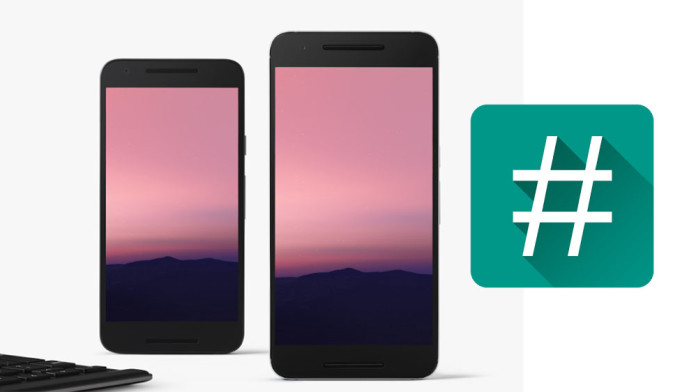SP Flash Tools And its functions : Hey friends, If you are here, it just means that You have somewhere heard about SP Flash tool. SP is the Abbreviation for Smart phone. Its a Tool which can enhance the Control you have on your smart phone. In this article You will learn about what a Smart Phone Flash tool is and What are all the things you can achieve with it.
Incoming Searches; (Ignore)
What Is SP Flash Tool
SP Flash tool is a PC Application that gives us Total control of The phone, BY total Control we mean that It gives us the Power to control the Modify the Internal Files too. This Application is usable only on Mediatek Smart Phone. Through This Application You can Backup your whole Android System so that you can install The Backed up android System when there is any problem with your Android OS, (Its just like reinstalling Windows on your Windows PC when there is any error in the system). And This Tool also has So many other Functionalities which will be explained in brief in the Next section of this Article.
Features And Functions Of Smart Phone (SP) Flash Tool
1) Back UP Android Phone System : Through SP Flash Tools you can backup Your Whole Android System and save it on your hard drive, This backed up File is just like A windows CD. Whenever you get some errors in system you can reinstall This backup on Your Smart Phone again to get your phone working like before.
2) You can Flash files into System : Many Android Mediatek Devices nowadays are Non Rootable , For devices like that SP Flash tool is the only way to Root. By flashing CWM or any Recovery on your Phone Through SP flash tool we can root That Anroid phone. If you dont know what Rooting is, Then you can read about Rooting and its advantages from the following link : what is Rooting?
3) Install Custom recoveries on Phone : Adding custom recovery To your phone means adding a set of option to your phone through which you can inject any script, or flash Custom roms and themes to your phone System. ClockworkMOD( CWM) is one of the most famous Custom recovery platform for Mediatek android Devices. And through this Custom recovery too you can backup your system, And do many Funcions.
4) Install Different versions of Android : Sometimes developers of phone release New version of android Update unofficially. ( These are not released by company, these are done by Any Android developer ) And to Install these android version Updates you need SP Flash tool.
5) Unbrick An Android phone : Sometimes when you have root access to your phone, and you do Mess with system files, Your phone will not work anymore. It just goes into a Boot LOOP or Does not even show any sign of getting on. this is called as a Bricked Android device. In these cases you can download the official Firmware Of your Android device ( If you dont have a backup ) And install it on your phone through SP flash tools, And that is it, Everything will become perfect in your Smart Phone.
DOWNLOAD SP FLASH TOOL:
Link : SP Flash Tool Download links
Conclusion
So friends, This was all about SP Flash Tool, Hope that by now you have understood what this crazy tool does and how it can be your safe saviour some time. And Keep visiting this Blog we will also Publish articles about How to use this Tool properly for every Phone, As Many phones require some special steps to be taken, And due to which the general Tutorials available on Google wont work soJust bookmark this page and keep visiting for More on Android tricks and stuff. And if you have any doubt about SP Flash tools, just comment it down below.
Incoming Searches; (Ignore)
- what is SP Flash tool
- Features of Smart Phone Flash Tool
- Alternative for SP flash tools
- Why Smart Phone Flash tools are Used
- How to Root a Android Device with flash tools
- Install Stock rom through SP Flash tool
- SP Flash tool for Mediatek Android chipset